Passwords alone are often no longer secure enough. You need an extra layer of security to protect your company’s and your customers’ data and ensure that only the right people have access to your information. That’s where two-factor authentication comes in. We’re pleased to announce that Daylite now supports two-factor authentication, ensuring that your data is well protected at all times.
What is two-factor authentication?
Two-factor authentication is a security method that requires two forms of identification to access resources and data, adding an extra layer of protection to the login process. It is a critical element in increasing your organization’s cybersecurity, as it minimizes the risks of unauthorized access, even if your password has been compromised. 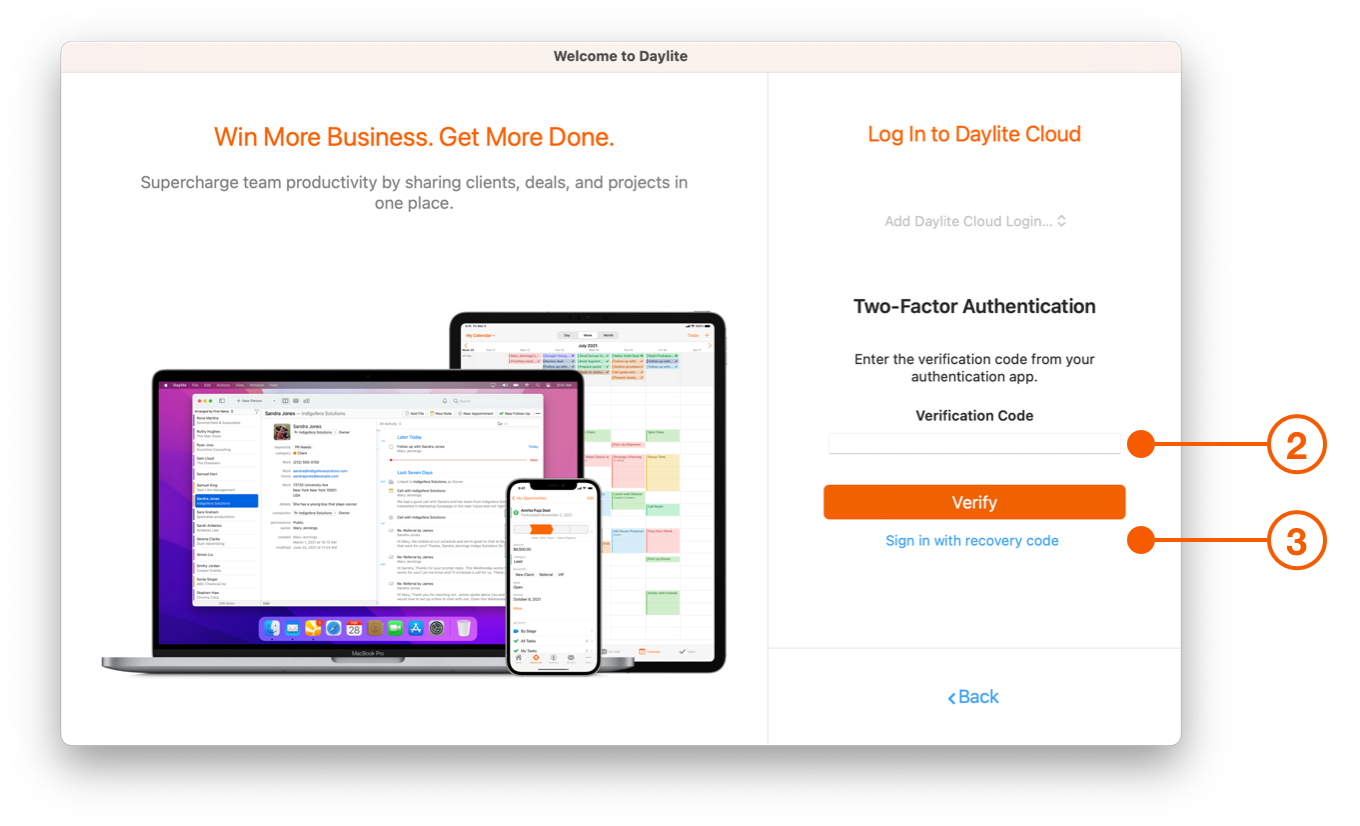
How does it work in Daylite?
When two-factor authentication is enabled, Daylite requires a six-digit verification code as a second form of identification when you log in to your account. Each code is generated by a trusted third-party authentication app, such as Google Authenticator, 1Password, or Passwords in Settings on iOS and macOS. Each code can only be used once and is valid for 30 seconds. Six-digit one-time passwords for two-factor authentication are a widely supported industry standard and are more secure than sending a code via SMS or email.
How do I enable two-factor authentication in Daylite?
Enabling two-factor authentication in your Daylite account is quick and easy. To do so, log in to the Account Manager on Marketcircle’s website. During setup, you can choose which authentication app you want to use – Google Authenticator, 1Password, or Passwords in Settings – to get your verification code. You will also be told recovery codes that you need to record and keep in a safe place. The process is the same for all devices – Mac, iPhone or iPad. The next time you log in, Daylite will ask for a verification code. Pro tip: Check out this HelpCenter article for step-by-step, detailed instructions on setting up two-factor authentication in Daylite. 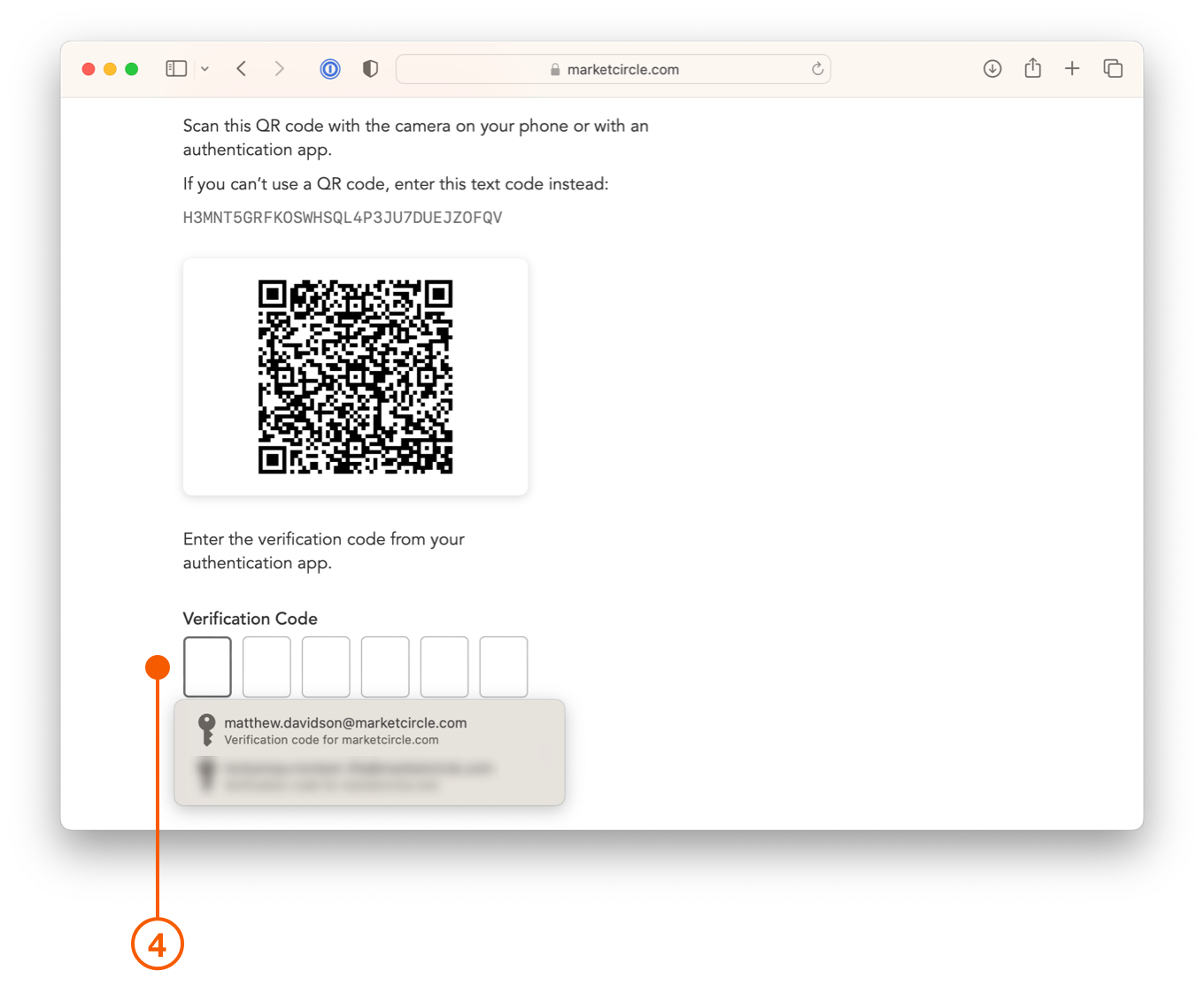
How to implement two-factor authentication for all users?
If you want to introduce two-factor authentication for all Daylite users, the account owner should request two-factor authentication for all users through the account manager. Once two-factor authentication is enabled, you will be able to see which user devices are using two-factor authentication as an emblem will be displayed next to the names and devices on the user page. Please note that all users who have two-factor authentication enabled require Daylite version 2022.48 or later to log in. Users of an older version will receive an “Unknown Error” message when attempting to log in to Daylite.Two-factor authentication provides an extra layer of protection for your business and your customers’ data. Make sure you update Daylite to the latest version to take full advantage of two-factor authentication. With the latest version of macOS, iOS, and iPadOS, you’ll also get the latest features and important security updates from Apple.
We’re here to help!
Contact us or visit our HelpCenter



