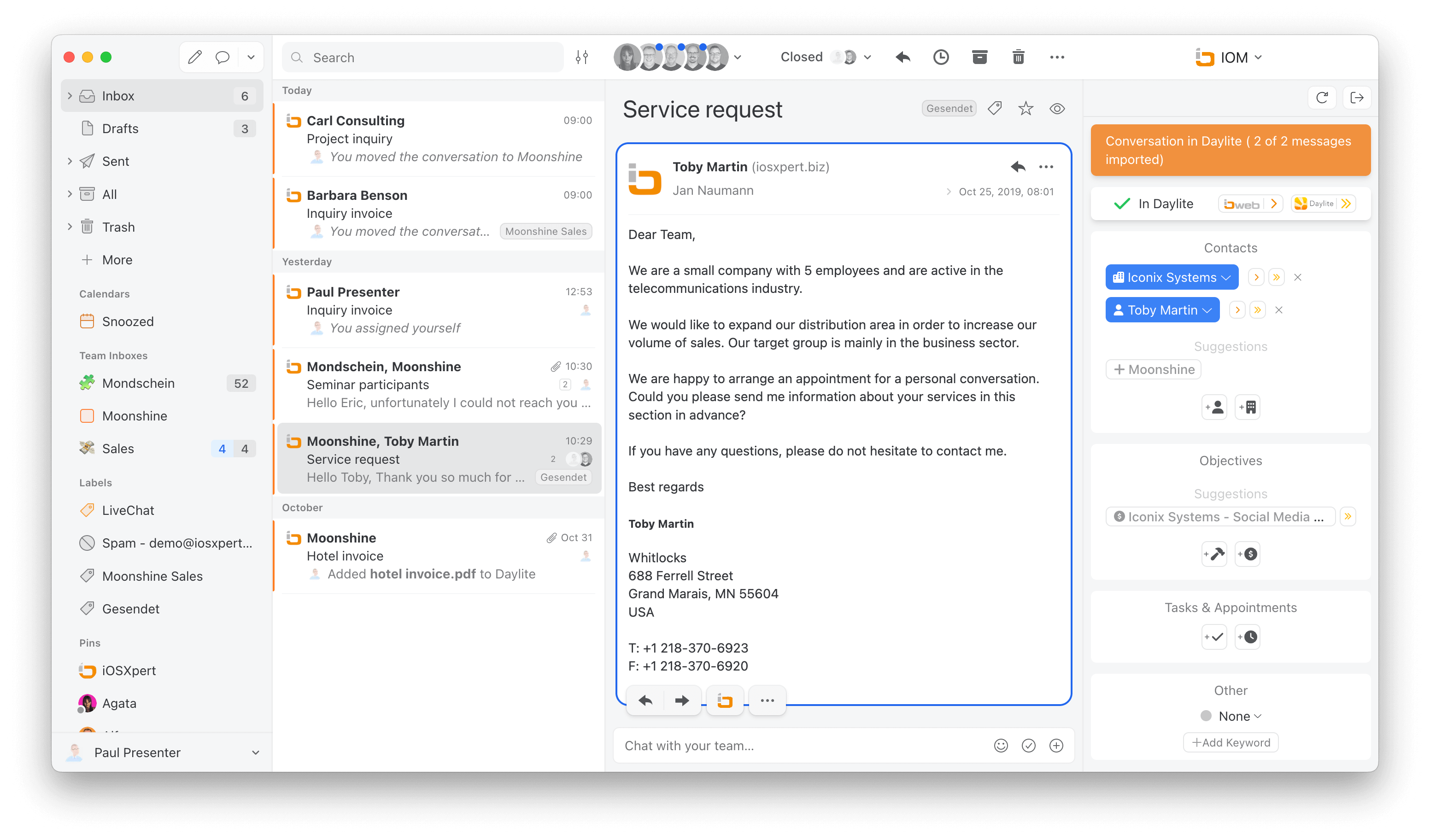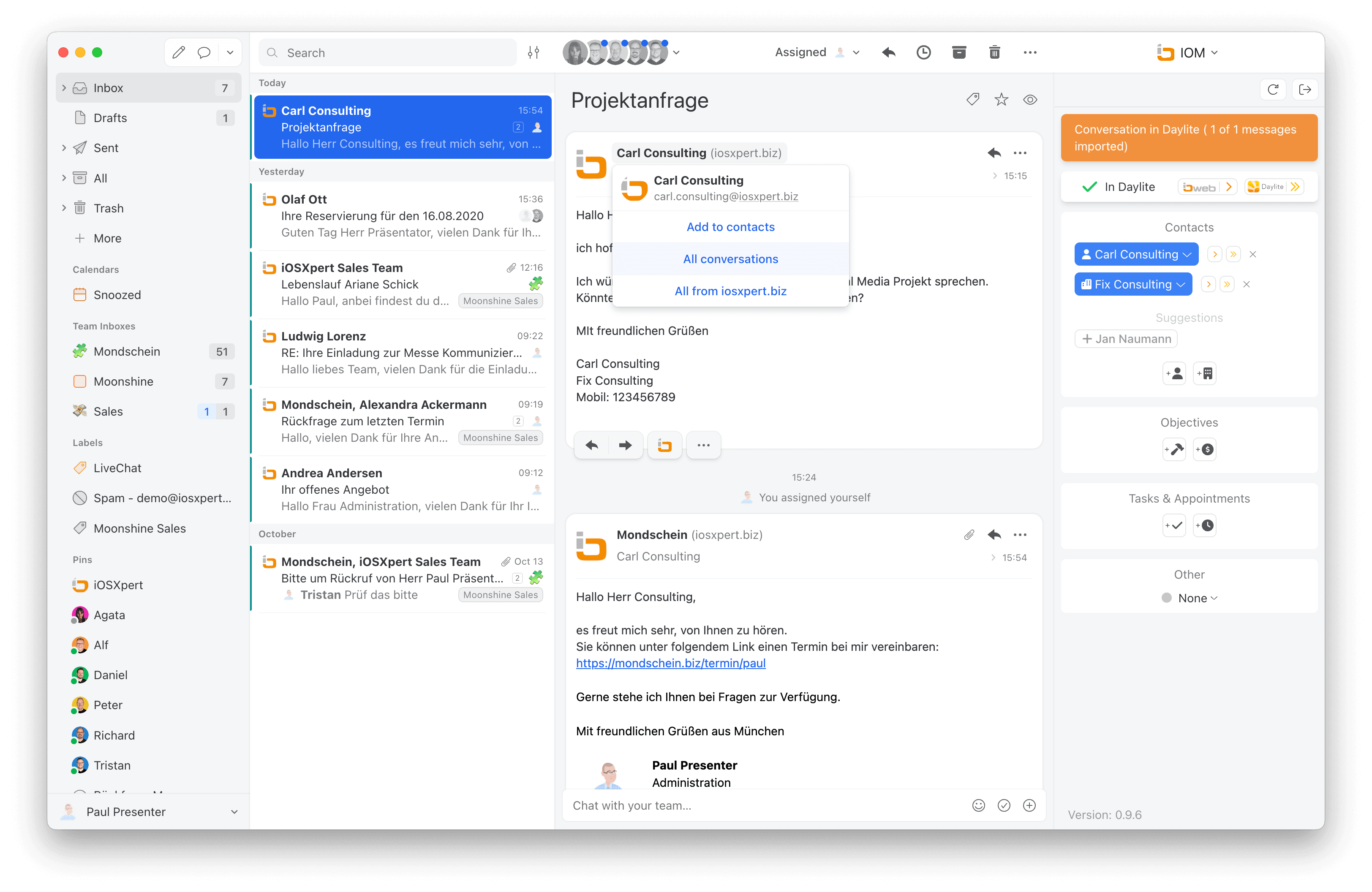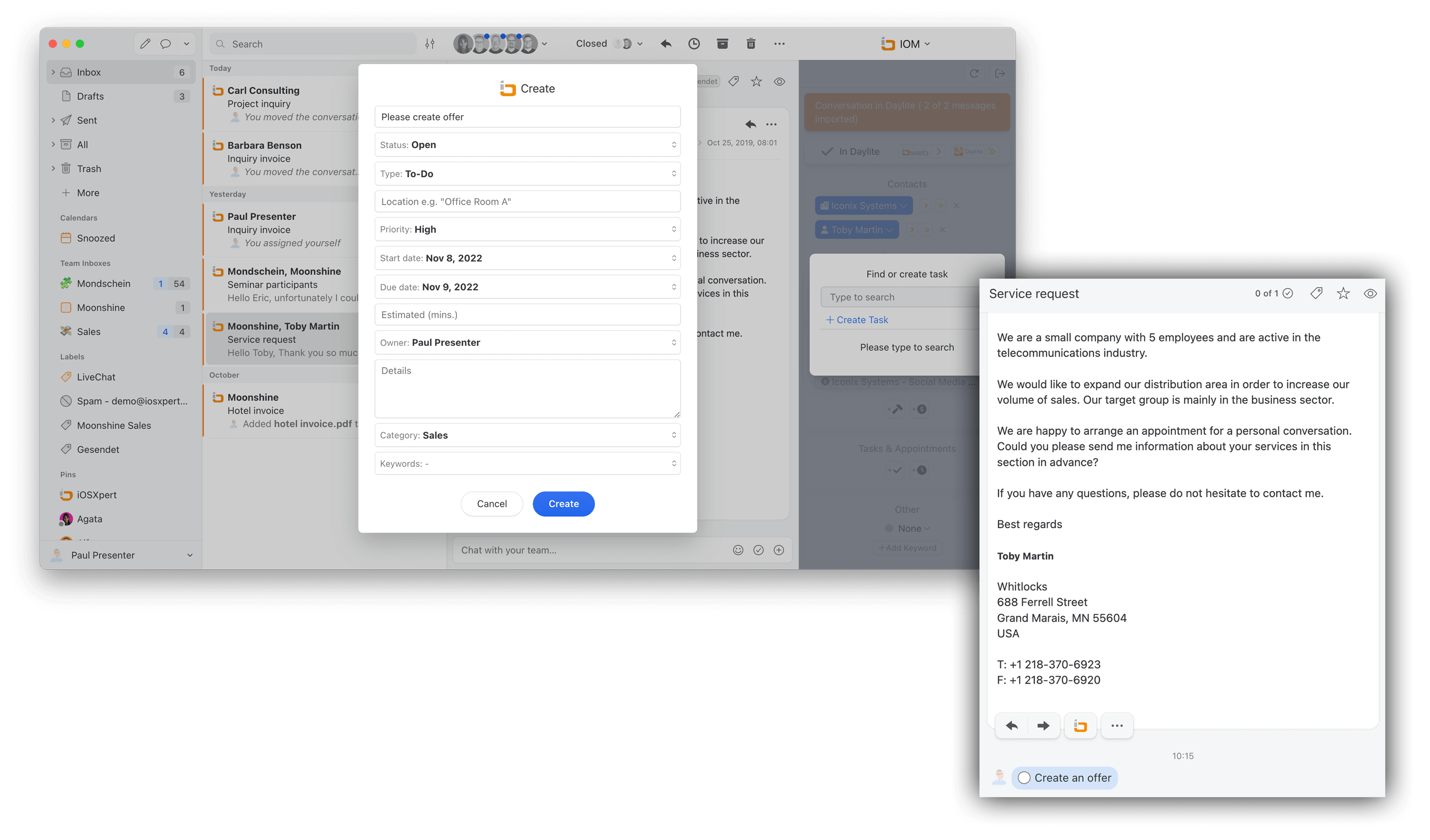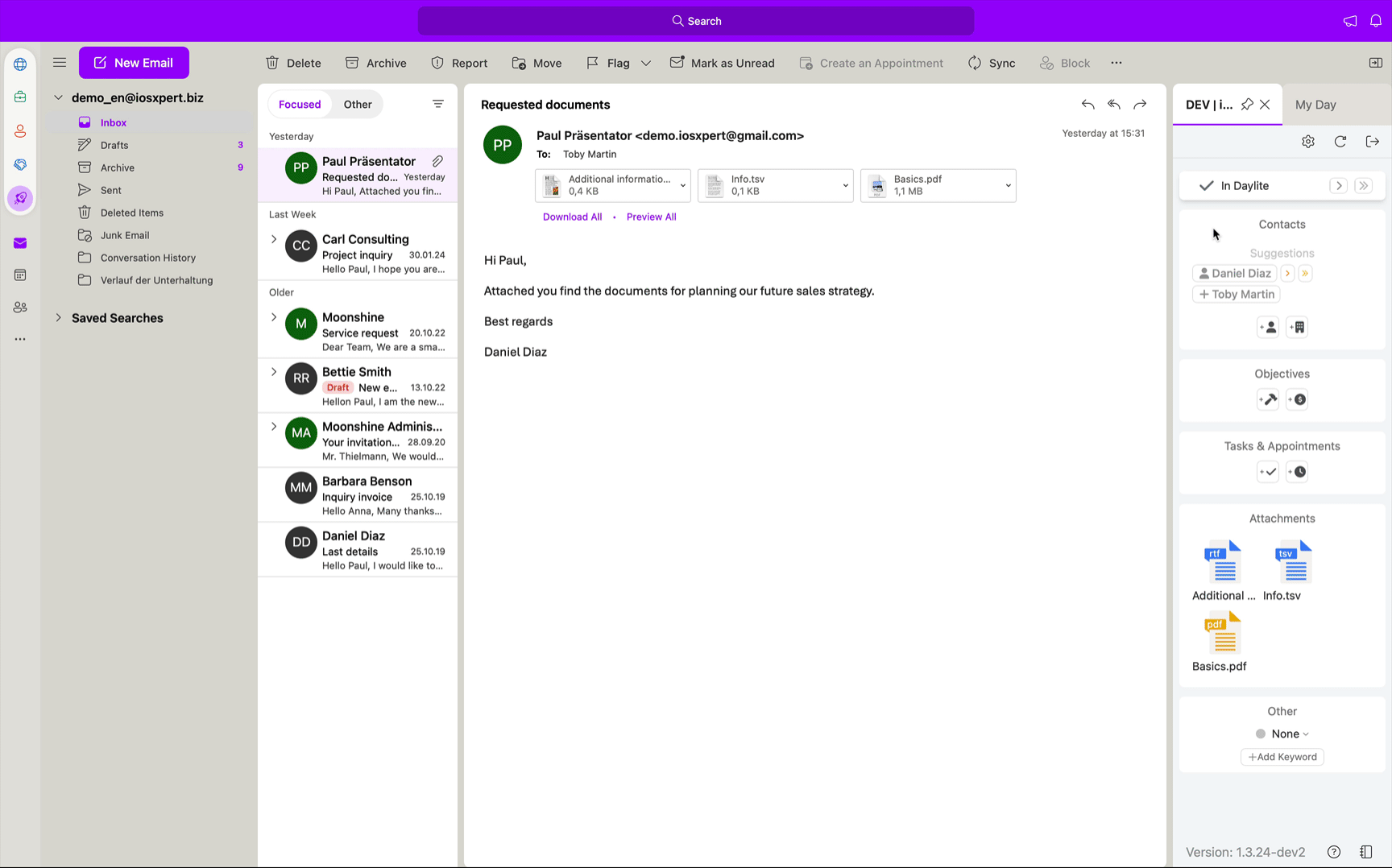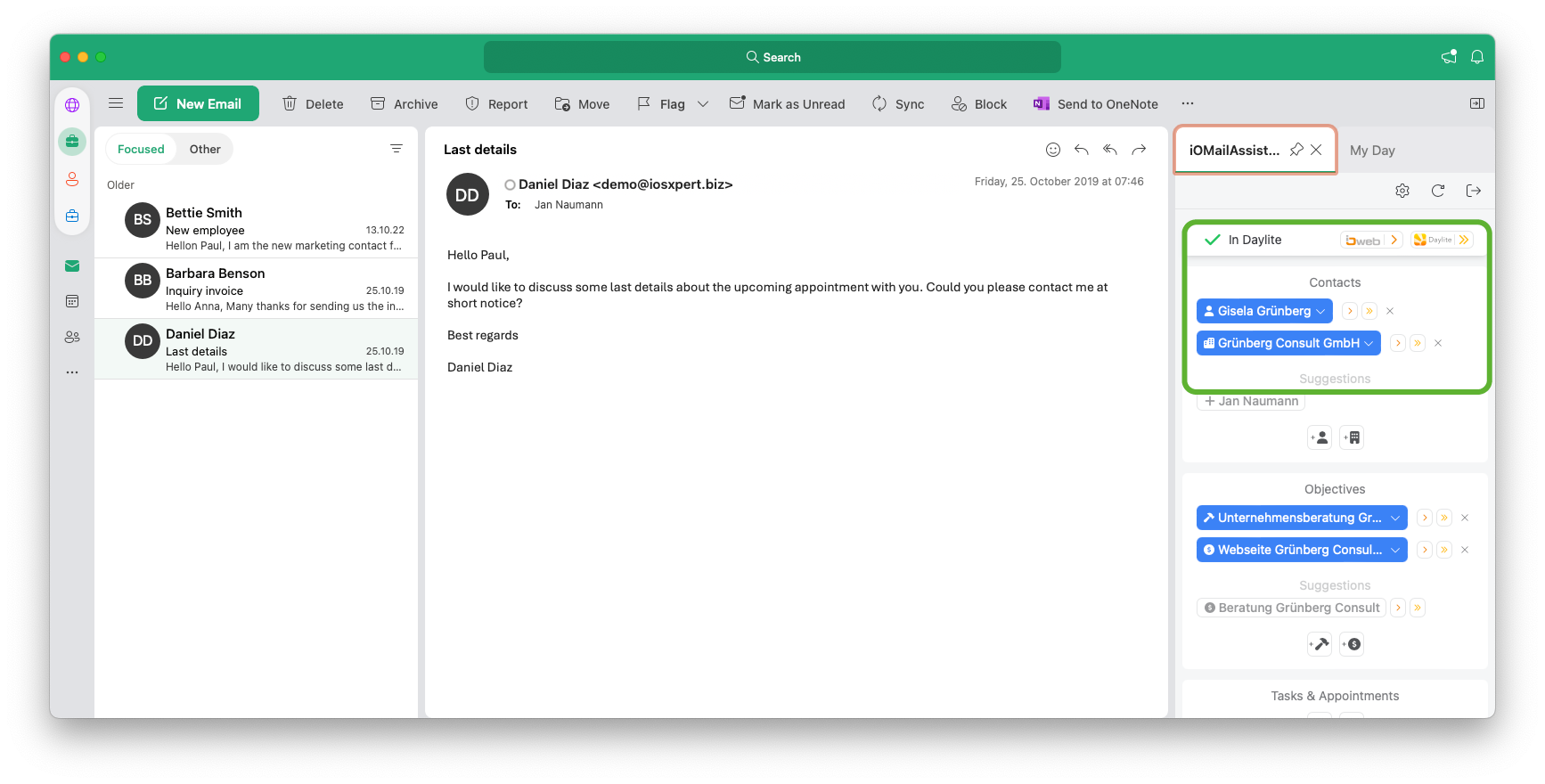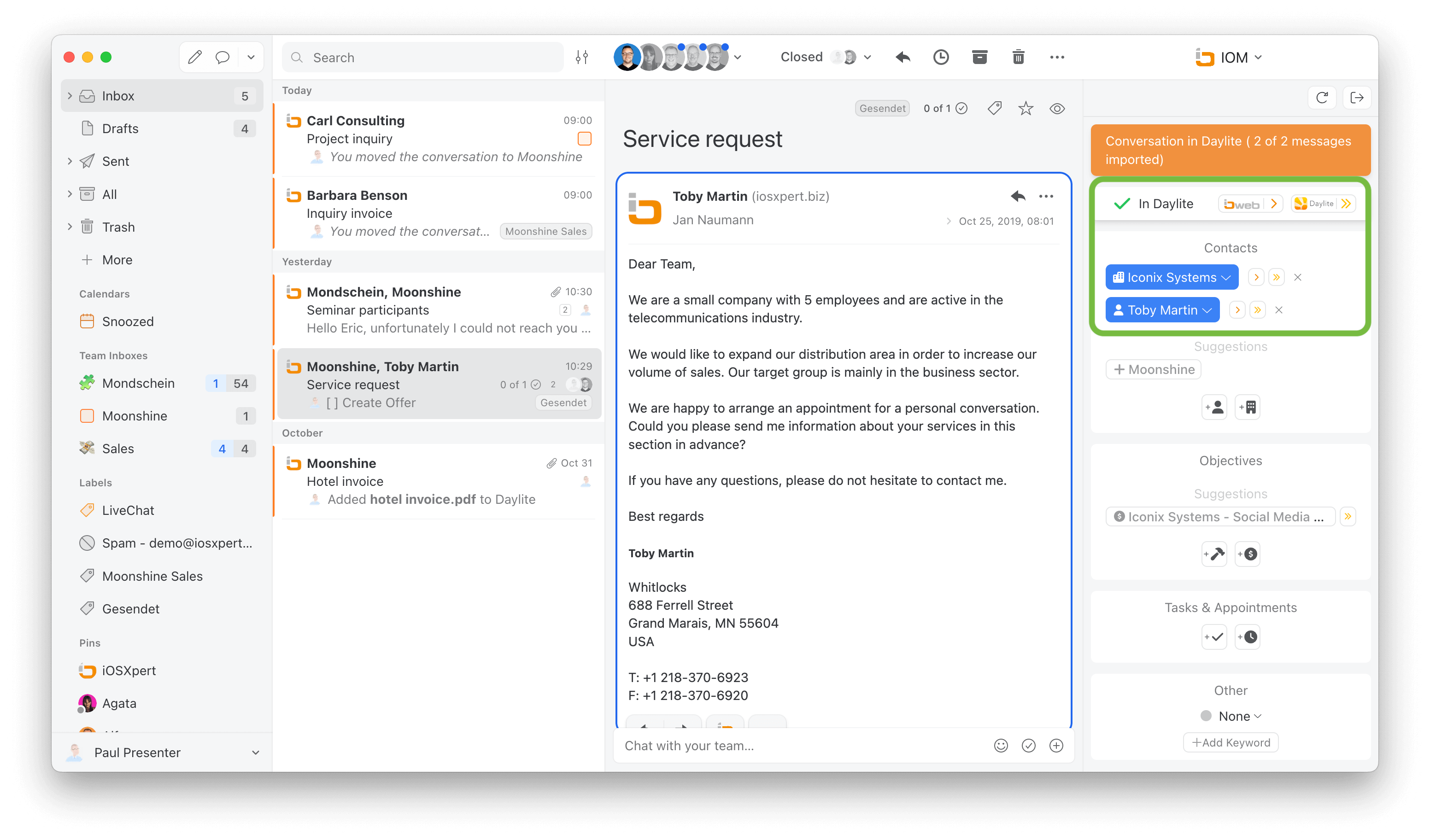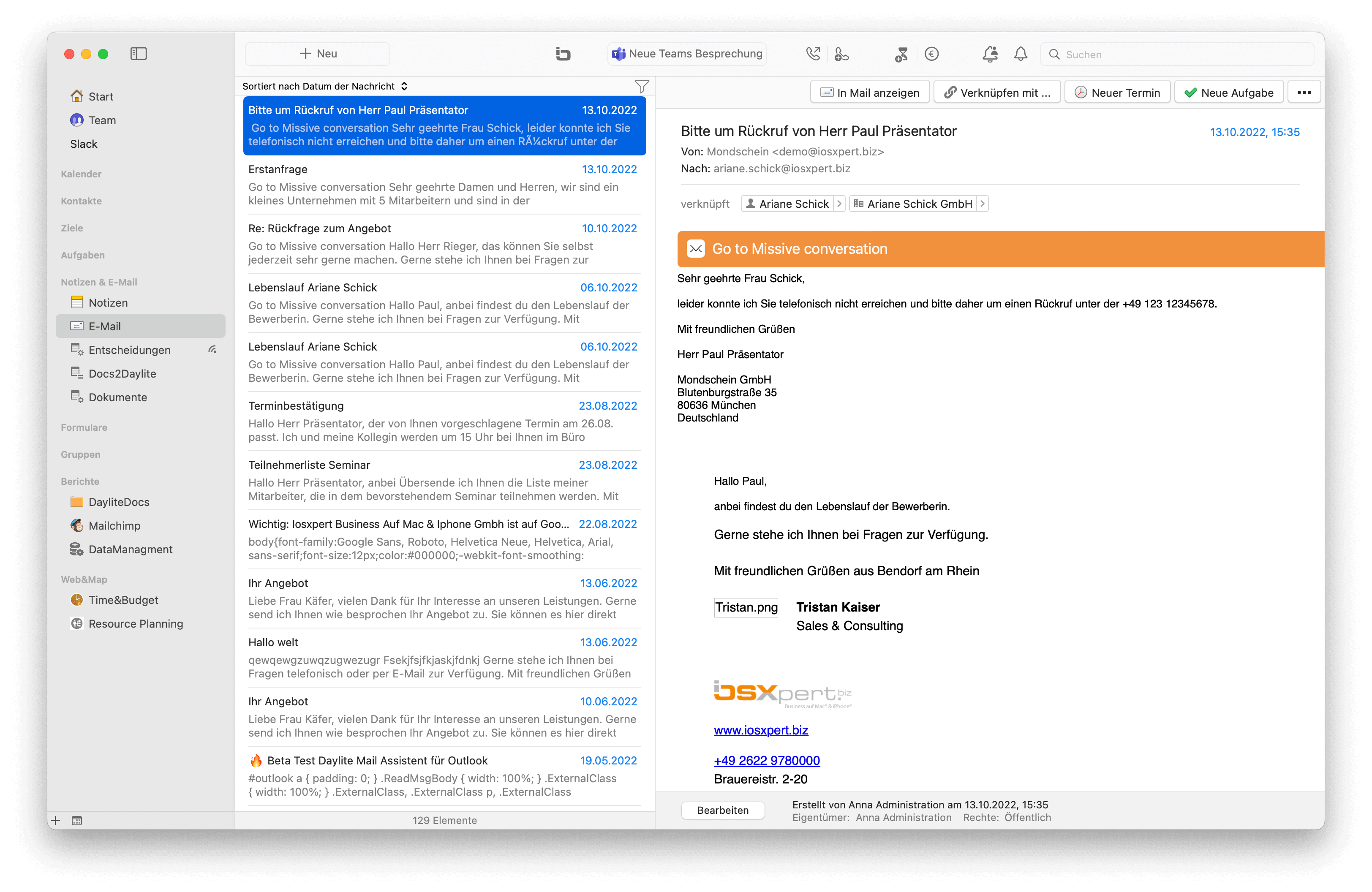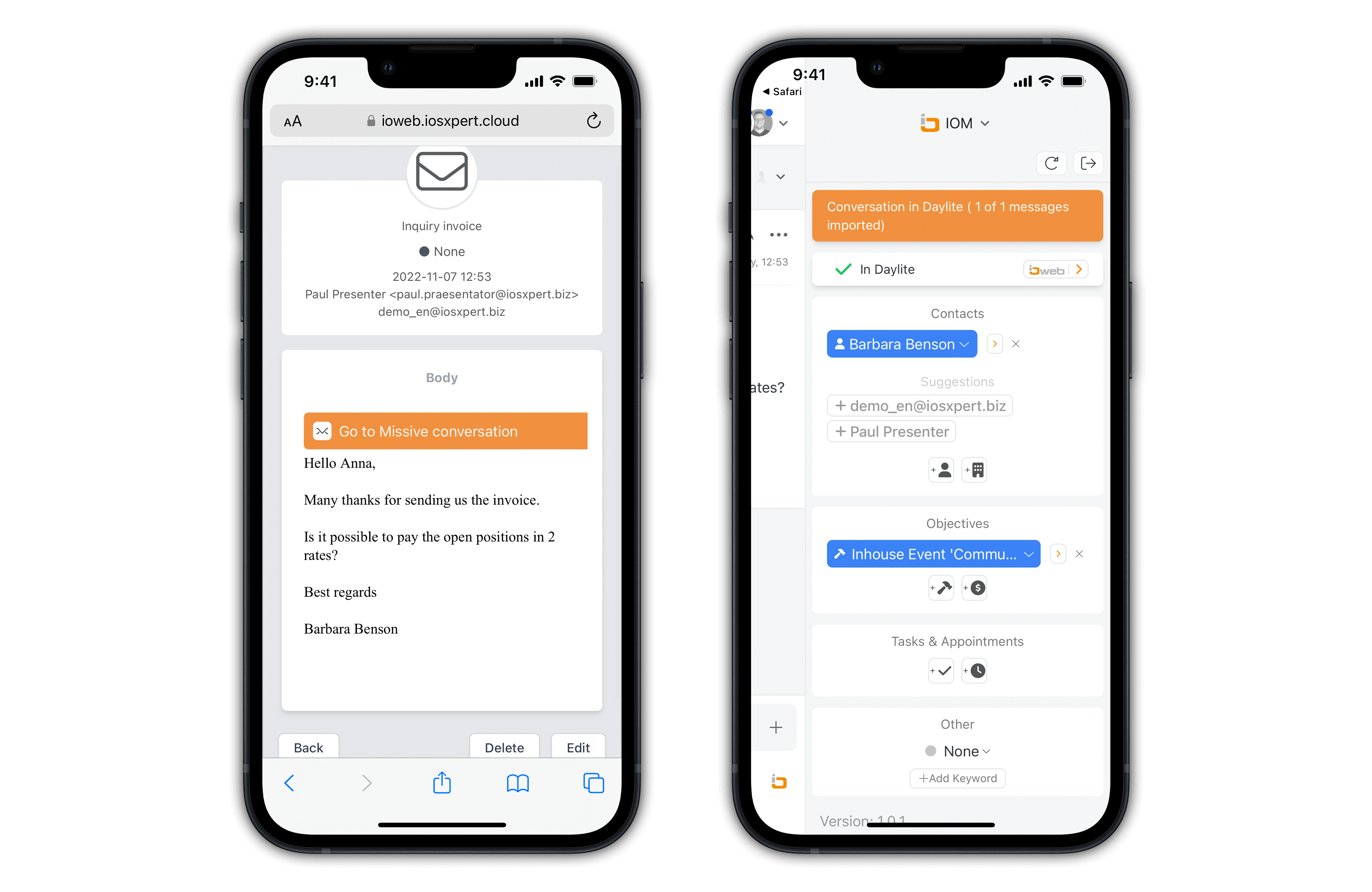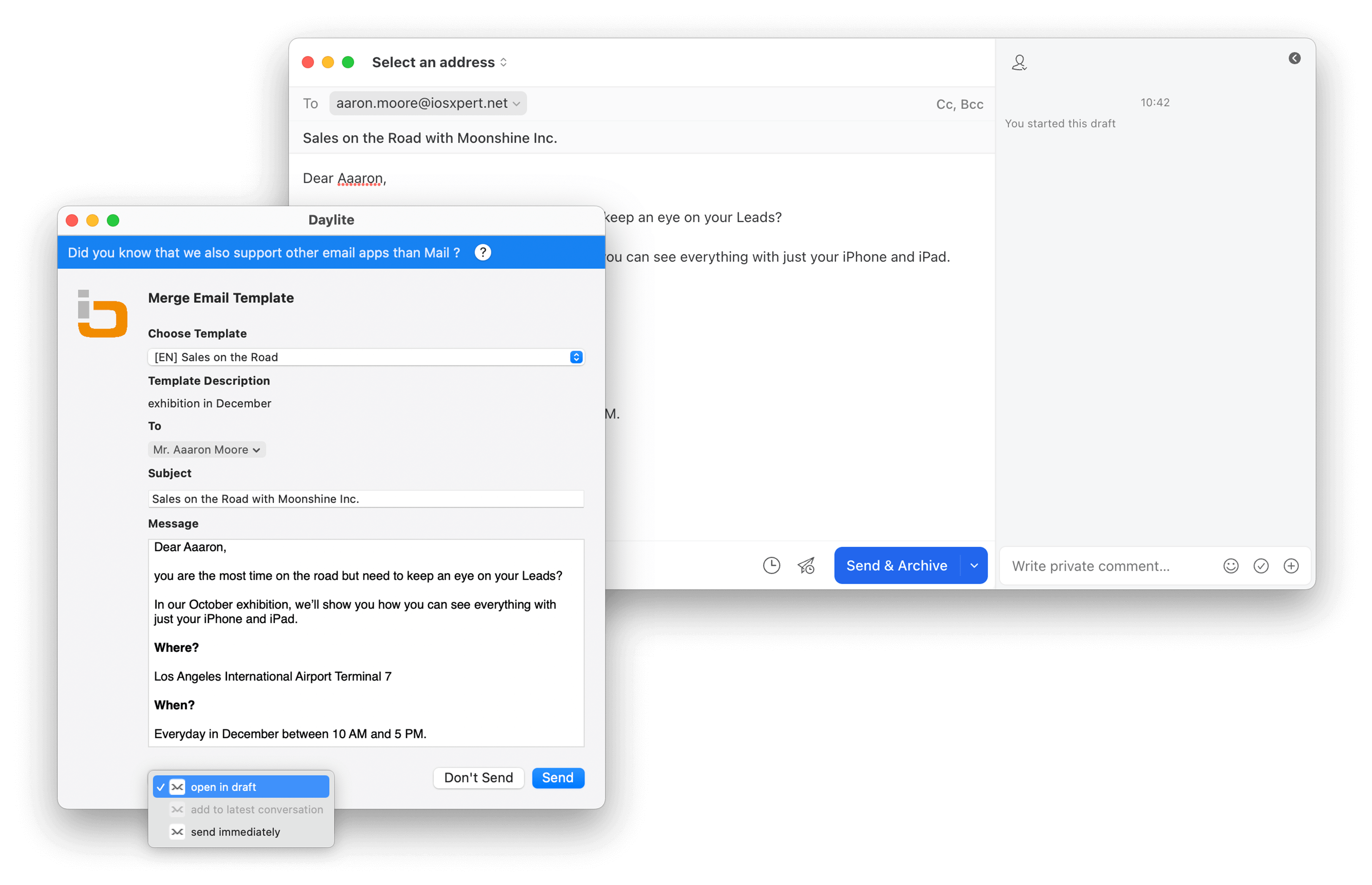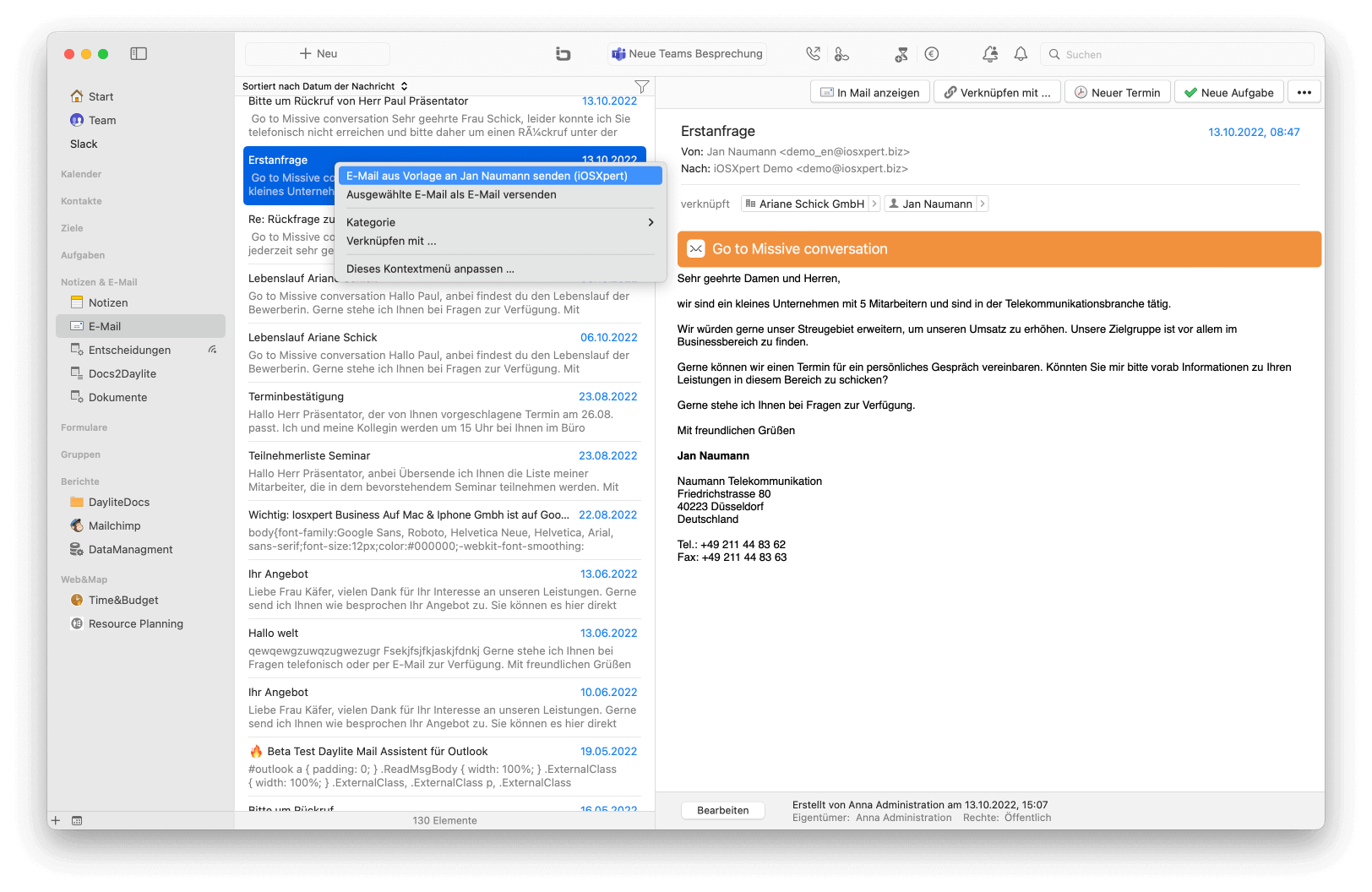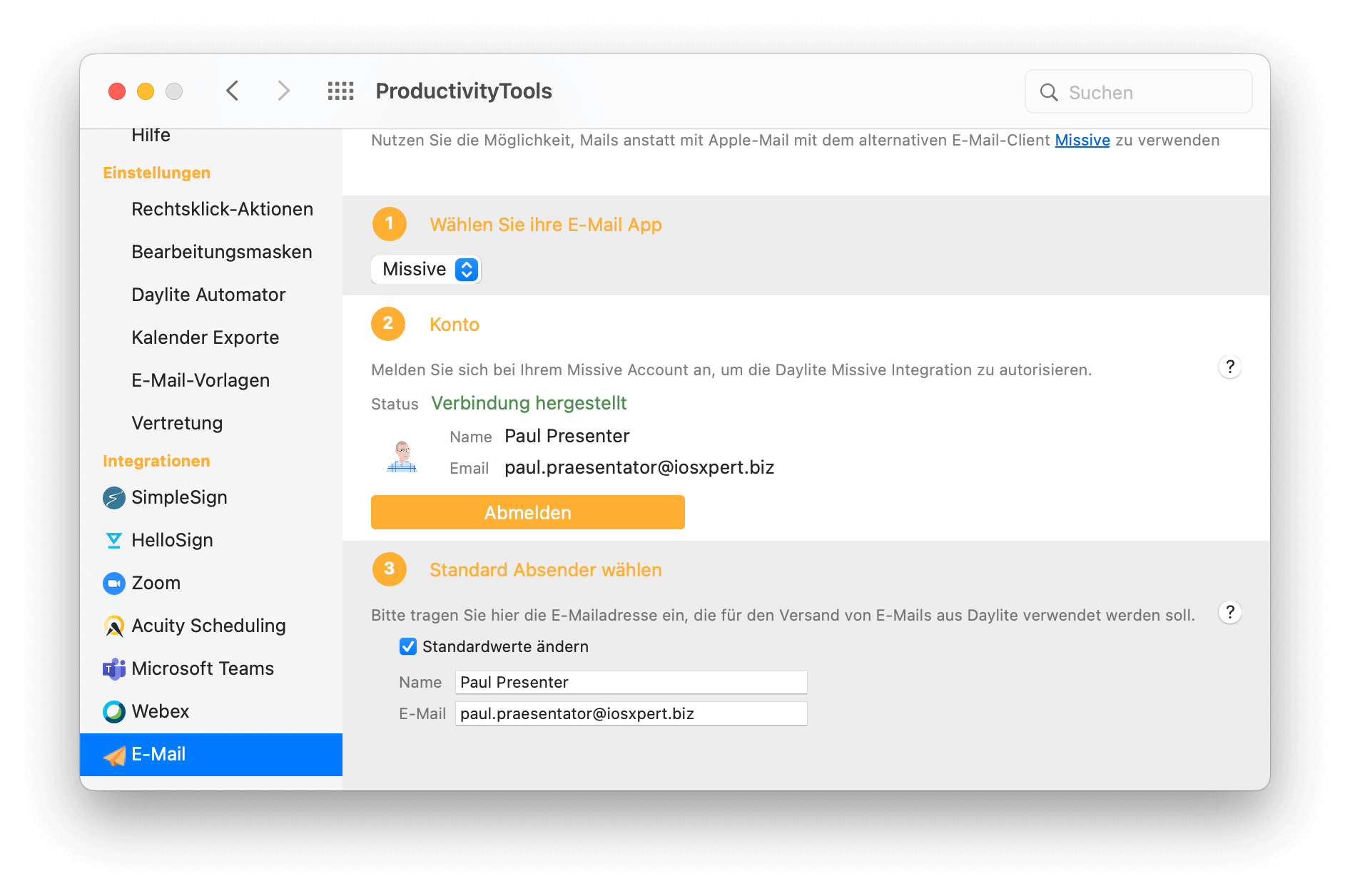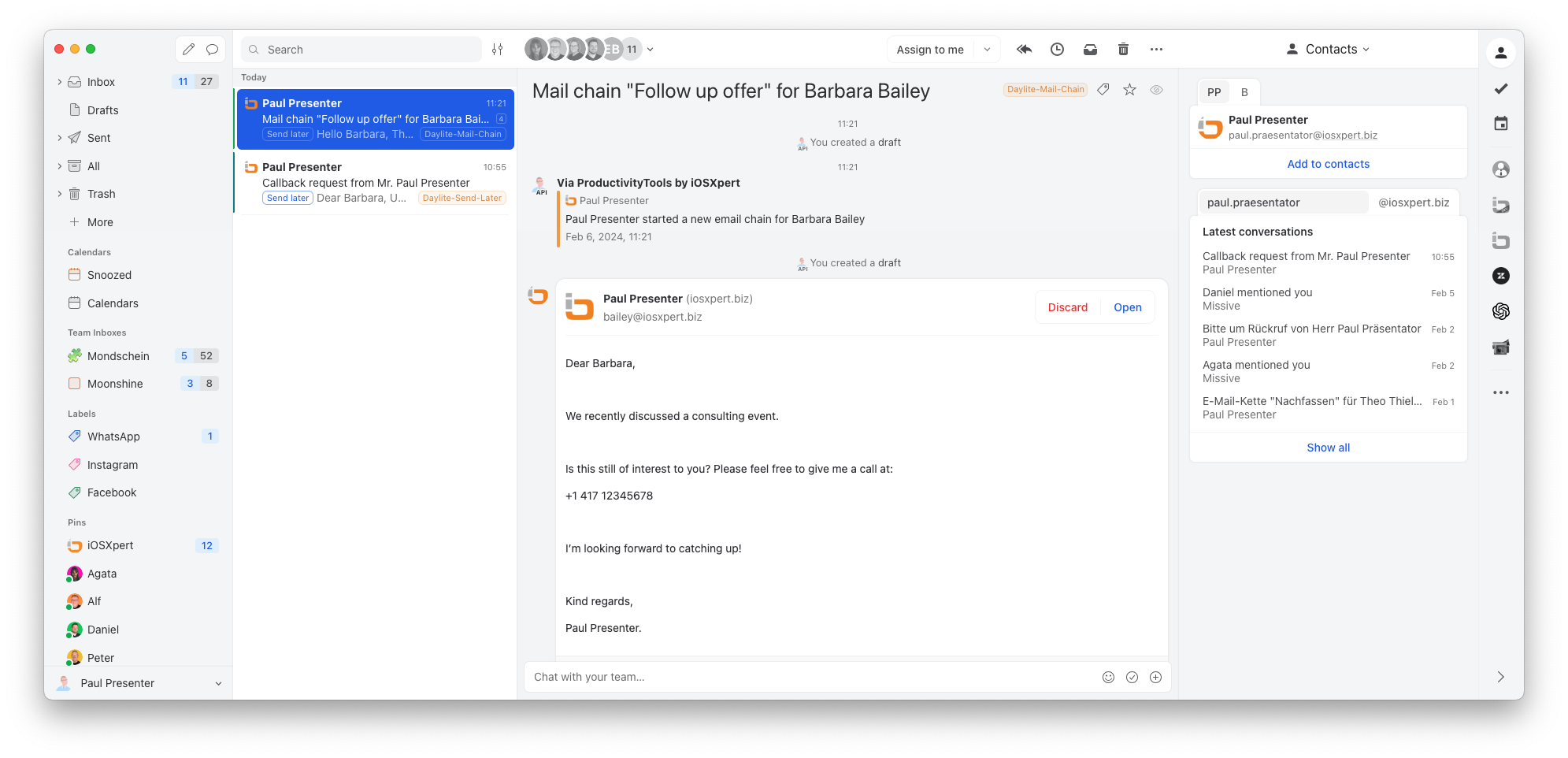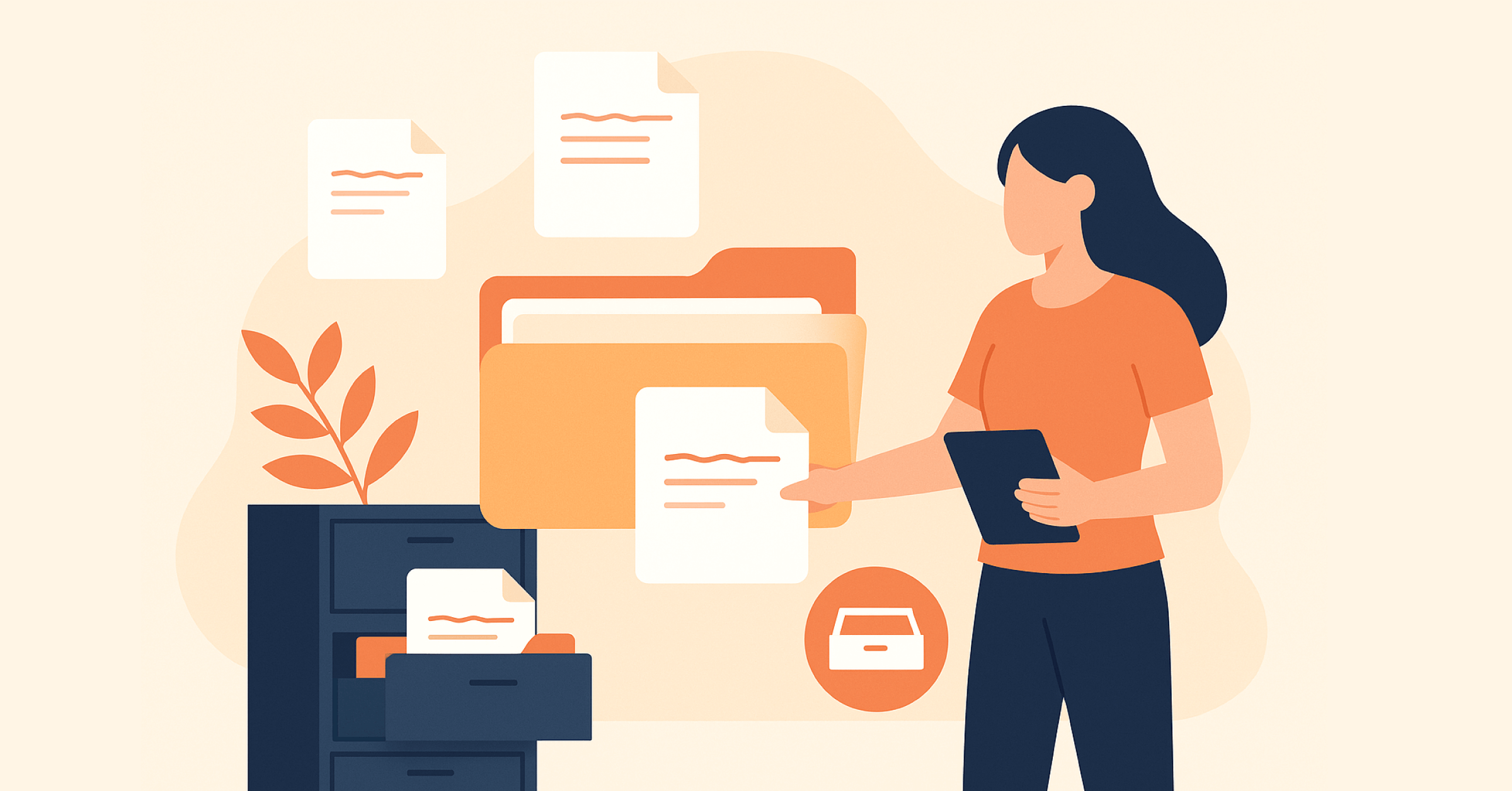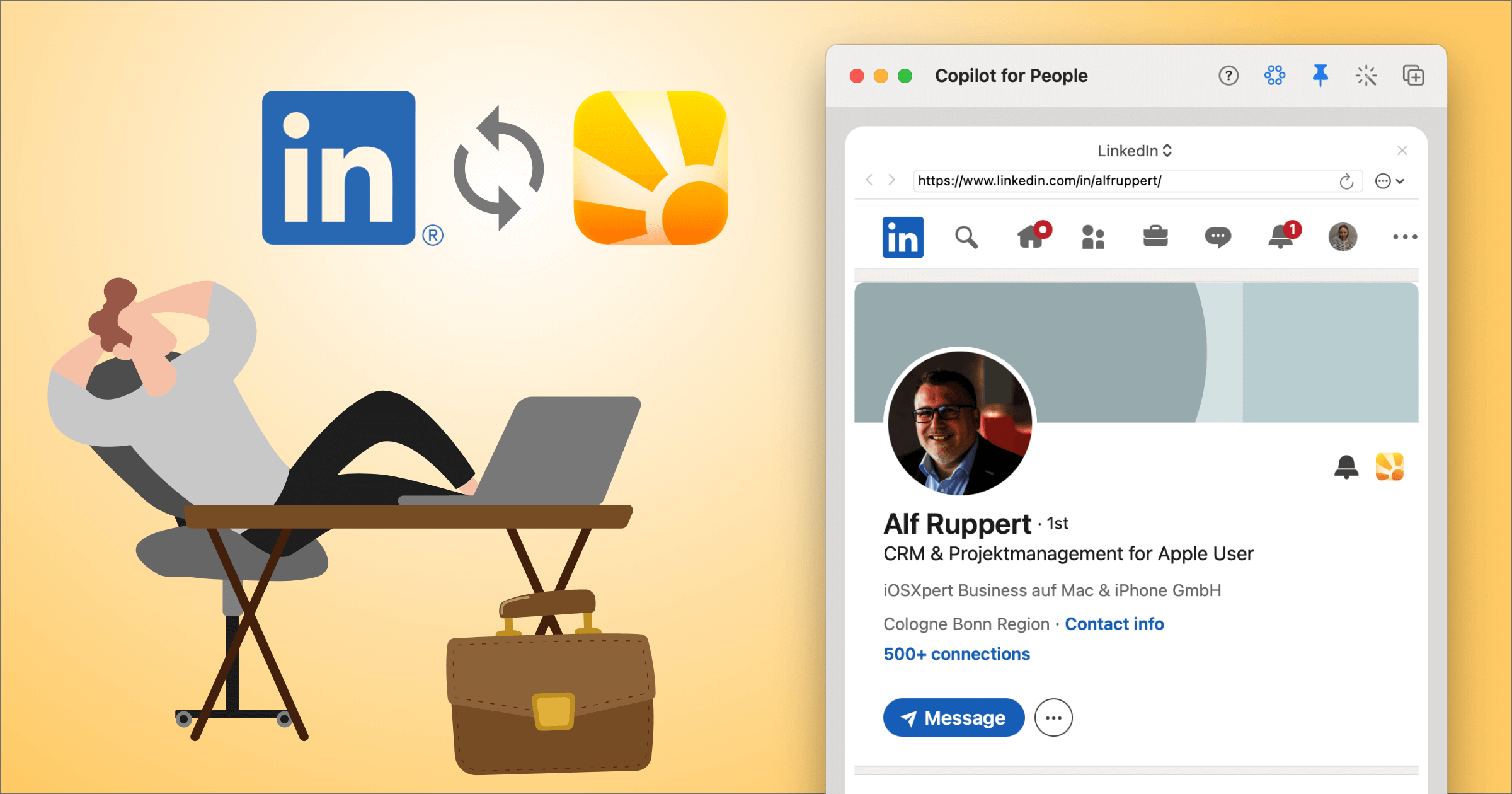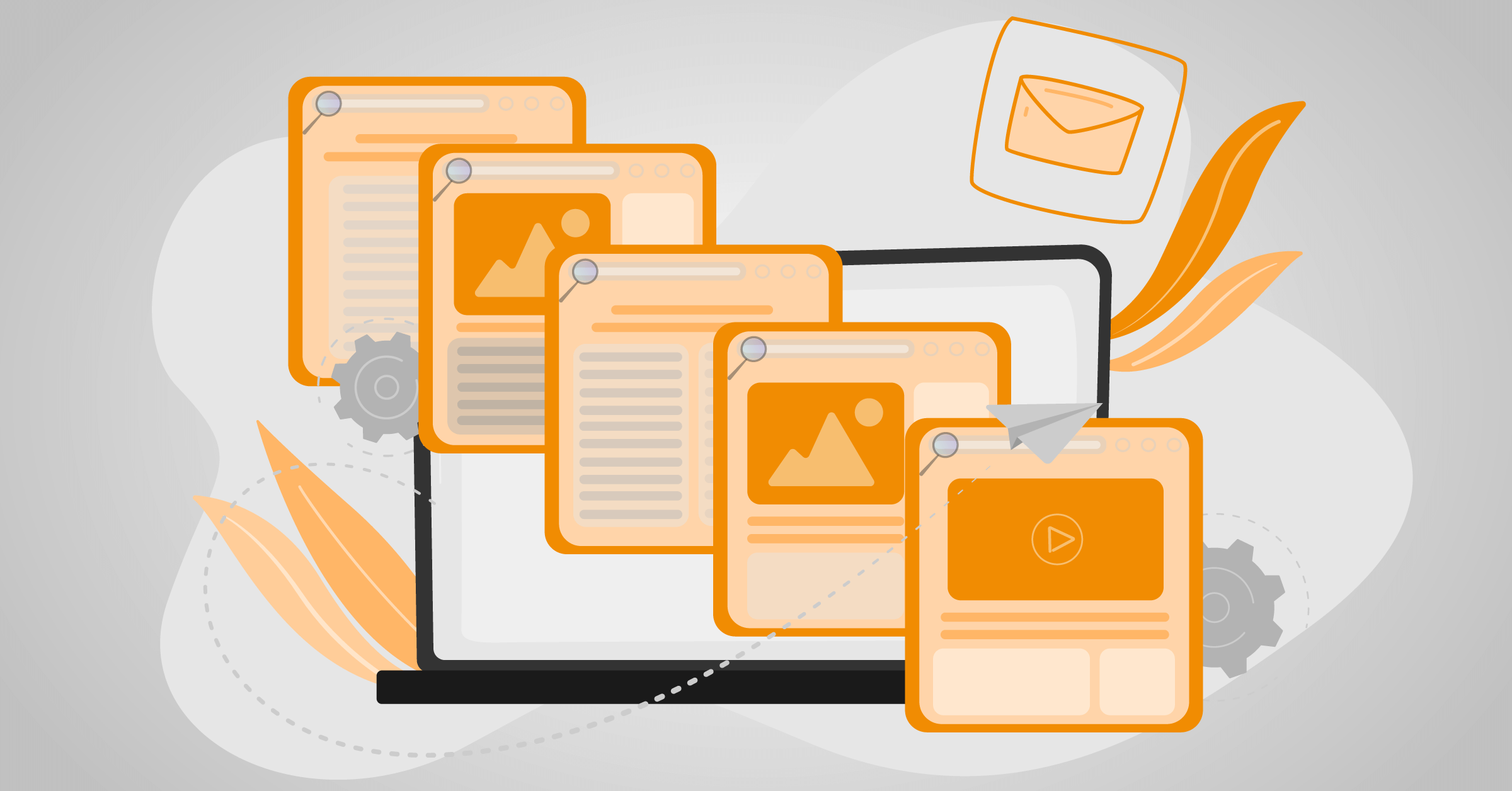iOM – iOMailAssistant for Daylite
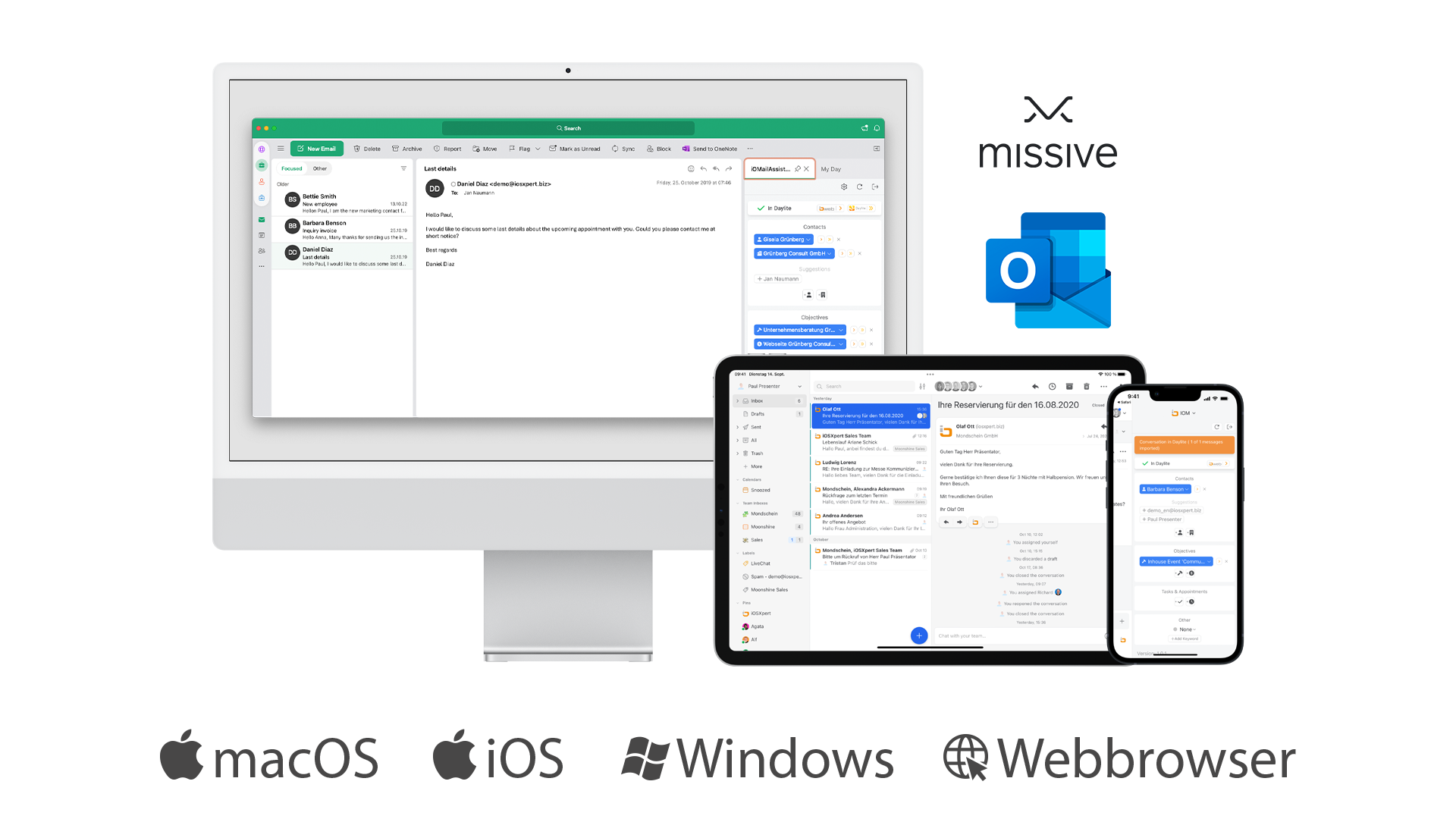
Features of iOMailAssistant for Daylite
Sender Detection
IOM automatically detects if the sender with his email address already exists in Daylite. By clicking on the contact’s name, the mail is saved in Daylite and linked to the sender contact and the associated company. In addition to the contact’s name, the associated company and all open sales opportunities and projects from Daylite are displayed.
Accessing Conversations
When you save the email in Daylite, an internal hyperlink is created that allows you to jump back to the conversation in Missive from Daylite. This works even if the conversation has already been archived. This way you can decide if you want to store each mail of a conversation in Daylite or only selected ones. The entire history of a conversation can be viewed in Missive at any time.
Only with Missive
New Object Creation
New contacts, companies, projects or sales opportunities can be entered directly from Missive and Outlook into Daylite. The new created objects are automatically linked to the email transferred to Daylite, so that you can find the email in the history within Daylite.
Detailed view of Daylite Objects
Clicking on the arrow of a linked object will show you further information from Daylite about the corresponding company or opportunity. If a contact shows several open projects in Missive and you are not sure which project is the right one, a double-click is enough to learn more.
Task Management
You can link an email to an existing Daylite task or create a new Daylite task from within Missive or Outlook. New task creation also works directly from chat comments. Any task created from Missive or Outlook is automatically linked to the email and corresponding contacts in Daylite.
File Attachments
On your Mac, you can also transfer file attachments from emails to Daylite. A click on the file attachment within the mail integration transfers the attachment to the email stored in Daylite.
Appointment Management
If a file attachment is an appointment invitation (ics file), a corresponding appointment is created in Daylite, which you can accept or reject. You can also create new appointments directly from an email.
View Objects in Daylite
Next to each linked object, you will find internal hyperlinks that take you either to the corresponding record in Daylite (on Mac) or to the Daylite record in iOWeb (iPhone / iPad / Windows).
Link to conversation
You can jump from any email you transferred from Missive to Daylite back to the entire conversation in Missive with one click.
Only with Missive
Daylite Integration on iPhone & iPad
Daylite Missive integration also works on your iPhone or iPad. Save your mails in Daylite or link objects on the go. If you use our extension iOWeb to edit your Daylite data in a browser, you can jump directly from your iPhone to any linked object.
Features that require the ProductivityTools plugin
New Mails from Daylite
As soon as you click on an email hyperlink in Daylite, a new email opens. If you use email templates from our ProductivityTools, you can also open them in Missive or Outlook.
Replying with Templates from Daylite
You can also reply to any mail filed in Daylite with a template from ProductivityTools. A right click on the selected mail makes it possible.
Set the sender
You can already specify in Daylite which email address will be used to send an email from Daylite.
Only with Missive
Email Chains
You have the option of sending emails with a time delay or starting complete email chains directly from Daylite. When using Missive, the email chain is automatically paused as soon as a reply is received.
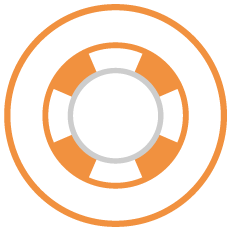
To set up the Daylite Missive integration
in Missive.
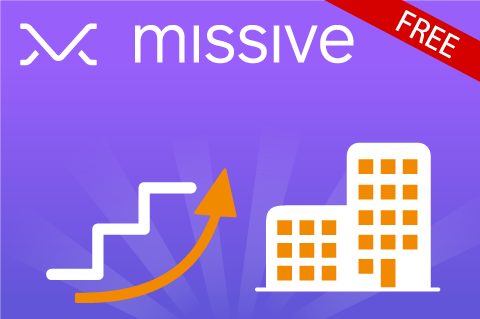
Learn about the capabilities of the new integration in our free course at Daylite Academy.
Missive – Email and Social Media Communication Everywhere

This function belongs to the section: Build & Nurture Relationships.
Blog Entries | Build & Nurture Relationships
Document management with Daylite
Document management includes many different aspects. While in some industries documents are now managed exclusively in electronic form, such as...
Update: Connect LinkedIn directly with Daylite – your wish becomes reality!
Creating a Daylite contact from LinkedIn - for a long time, this feature has been one of the most requested functionalities of our Daylite...
Brand new: iOSXpert Mail Integration for Outlook and Missive
If we were to ask you what one of the most important functions in Daylite would be, your answer is guaranteed to be: the mail integration in...