Spreading hundreds of tasks across 15 employees and many projects can be challenging. At iOSXpert, we are lucky to use a very flexible tool like Daylite and have a development team with whom we can make it even better. In this text, we would like to describe the challenges we face in task management and how we overcome them with Daylite. We have tried many different methods and tools over the years and have now found the right mix of detail and pragmatism.
➡️ Tasks – where do they arise from and what is important?
➡️ Resource planning with My tickets and All tickets
➡️ Comparison of target and actual times
Why we work with tasks and projects
The use of tasks and projects in conjunction with a small set of rules helps us to respond to the following questions on an ongoing basis:
- When does what start?
- How long does it take to get something done?
- Who is responsible for processing?
- When can something be started at the earliest?
- Which tasks have to be postponed if something comes up?
- Which colleague can take work off my hands?
Tasks – where do they arise from and what is important?
Tasks in the sense of a Daylite task arise from a wide variety of sources. There is the task that a team member enters manually in Daylite and delegates to a colleague or themselves.
Then there are tasks that Daylite creates automatically because they are part of a project or opportunity pipeline.
We also have a number of tasks that are created automatically. This can be the task of adding a person in Daylite, which is generated by a form on our website or the subscription to our newsletter, or an automation of Zapier.
An initial sorting process already takes place via automatisms or the delegation function built into Daylite, namely the assignment of the team member who is to complete the task.
We always try to provide tasks with the most important criteria:
- Who should do it?
- What should be done?
- How long is it likely to take?
- What type of work is involved?
- Is the task part of a project?
All of this information can be captured at the task level in Daylite. If the tasks are created from a pipeline, activity set or automation, they can be pre-populated. This saves time.
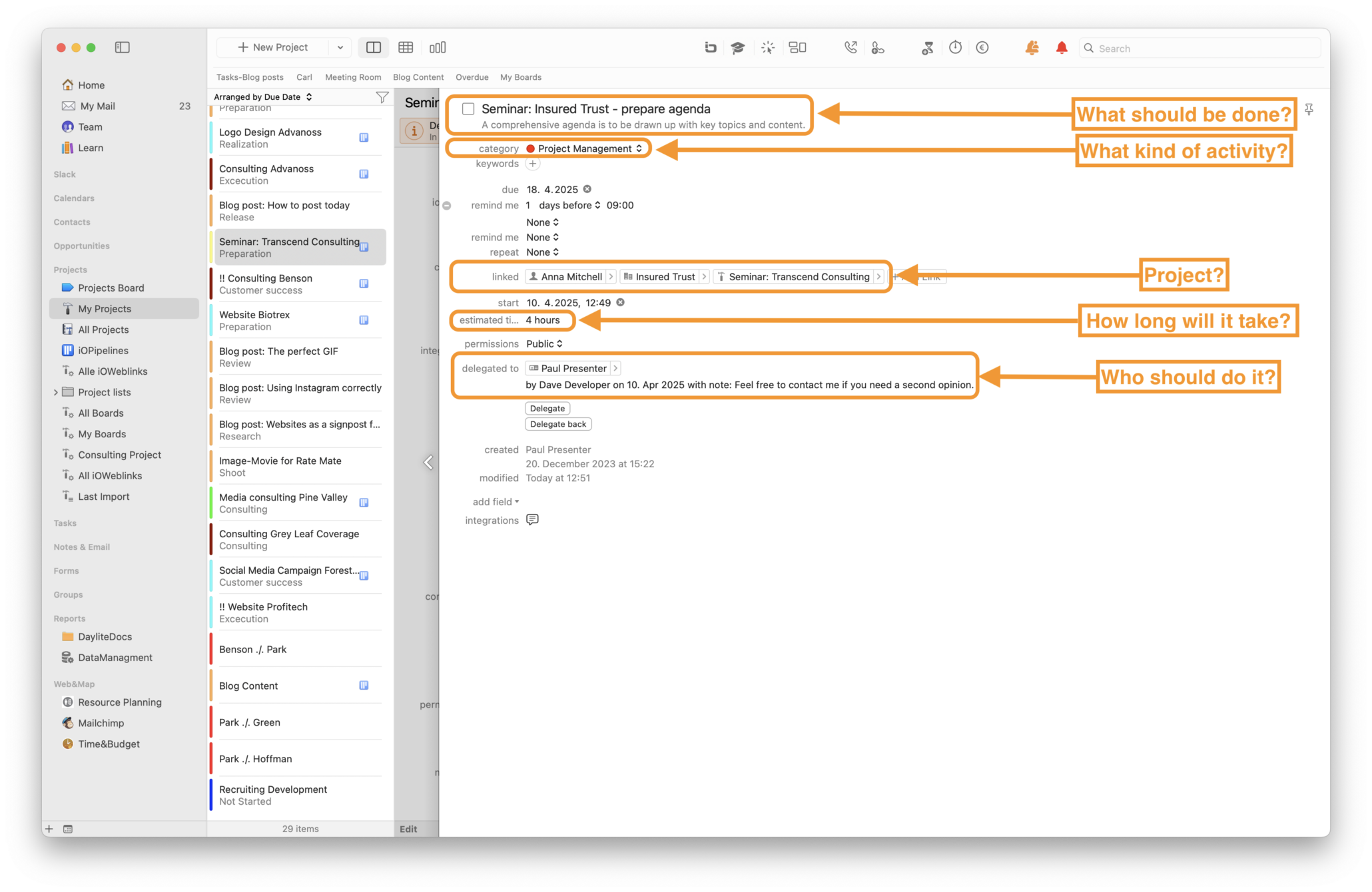
Overview of open tasks
There are several lists in Daylite that provide an overview of open tasks. In many cases these lists are very useful.
However, we were missing a view that would also visually support us in planning our in-house resources. That’s why we implemented the My Tickets and All Tickets views in our Boards extension.
Tickets are a different, visually better representation of a task.
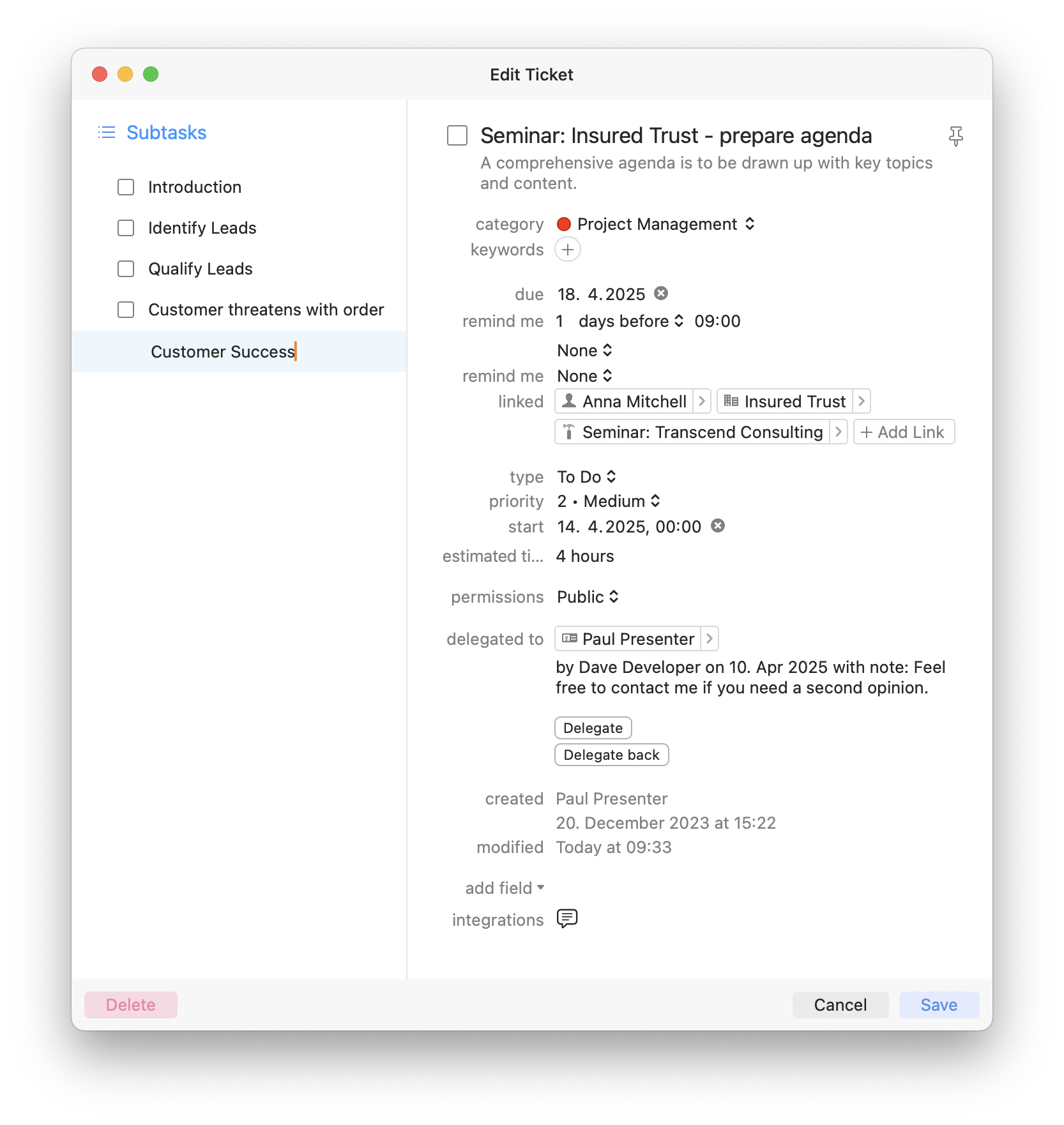
The All Tickets view is a board that visualizes all open tickets (tasks) of one or more teams in the company. We mainly use this board for resource planning.
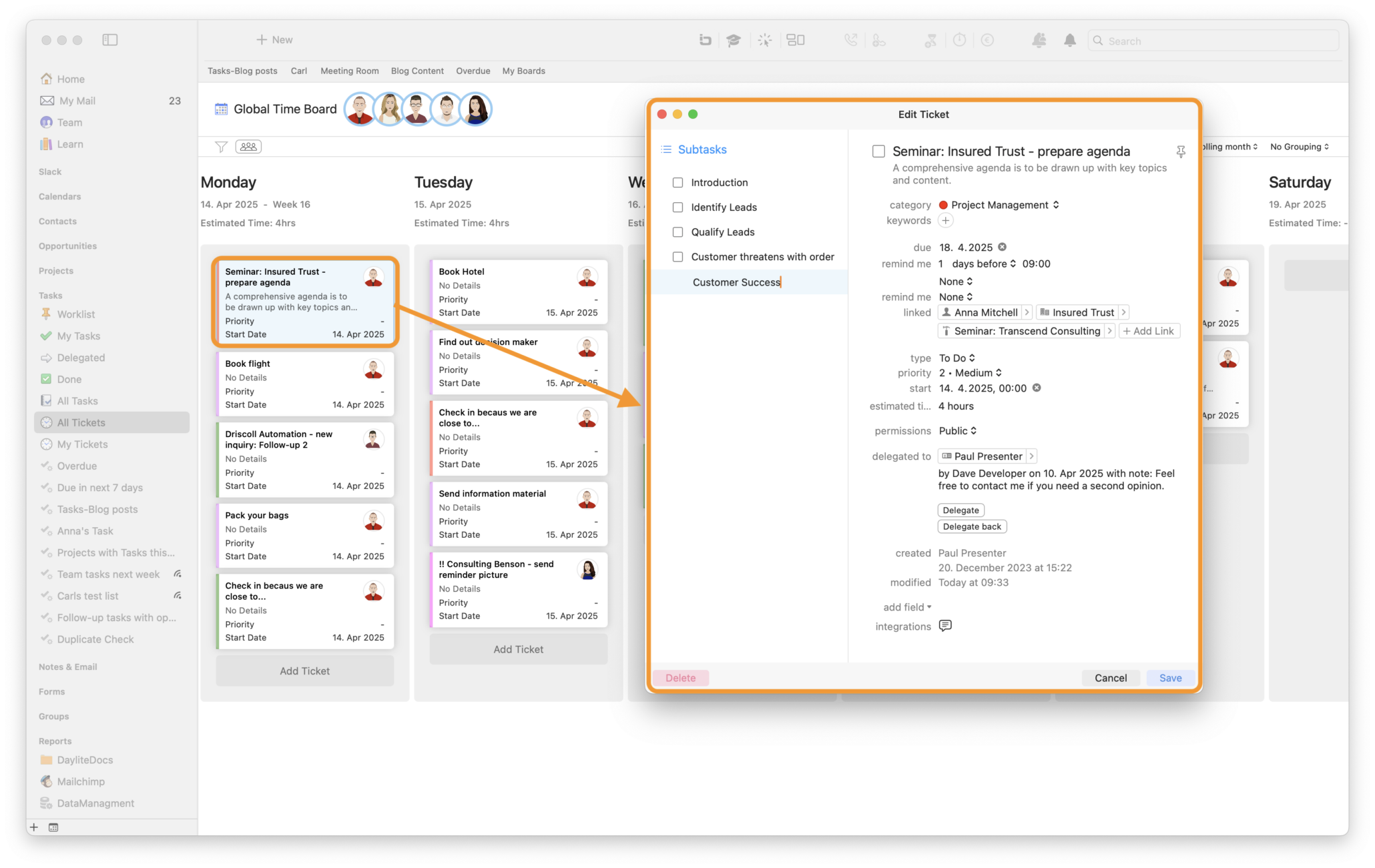
Resource planning with My Tickets and All Tickets
Each team meets once a week, usually for 15-20 minutes. Together we look at all the team’s tasks on the board that have a start date in the next few weeks. Together, we decide which colleague still has time to take on tasks and who would be better off giving tasks to another team member. If there are too many tasks for individual team members, we decide which tasks need to be postponed to next week. Of course, the estimated duration of the tasks plays a special role here. It helps us to quickly see who has too much work and therefore needs to delegate or postpone tasks.
It is therefore important that everyone takes a look at their personal board before the meeting and, if they can do it on their own, tidy it up a bit, prioritize it and add the estimated duration of the tasks if necessary.
We always plan tasks in the team on a weekly basis. Each colleague decides on which day they will complete their tasks. It helps to switch to the weekday view in the My Tasks board. Again, the estimated duration is essential information for proper planning.
Task and time tracking
The task describes the to-do and the estimated effort. The appointment associated with the task represents the actual time required – that’s our guiding principle for dealing with tasks and appointments.
We have also defined some rules for time recording in our Time&Budget project extension:
Depending on the type of activity (e.g. software development, consulting and support in our case), there must be a project or an opportunity to which an appointment is linked. To ensure this, each appointment must have a category.
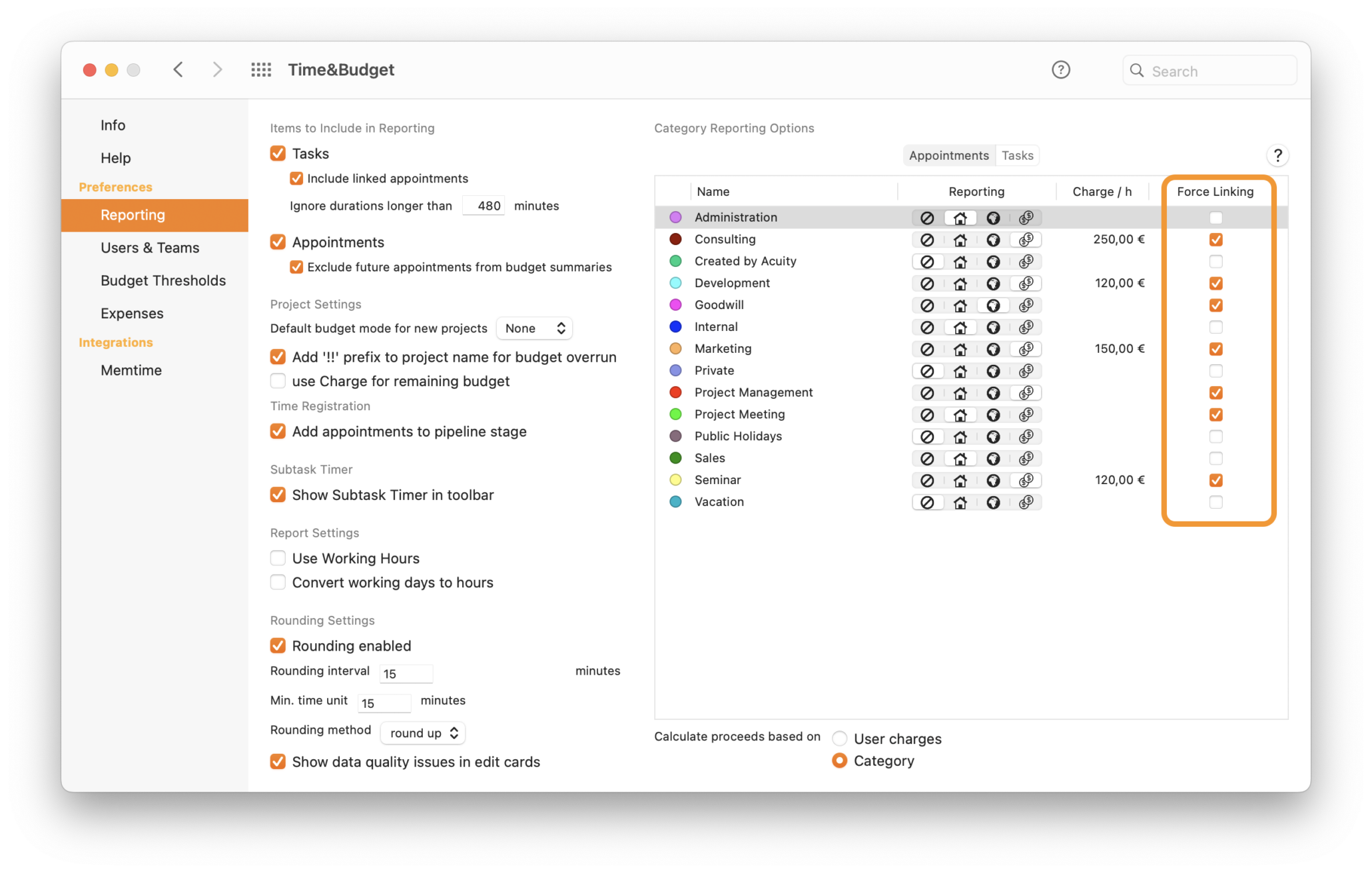
In order to make sure that you do not forget to assign a category and possibly also a project to an appointment, we have implemented hints and also constraints at various points when entering data in Daylite.
Since you can enter appointments in Daylite in many different places, this is a bit of a challenge.
Here are some examples of how appointments can be recorded in Daylite. You can see which security mechanisms we have built in.
The safest way to do this is to use the time registration function, which is part of Time&Budget. This dialog makes it possible to see all tasks in one central location in Daylite and to automatically generate an appointment from a task. Using this dialog not only saves time when recording time, but also ensures that a project is always selected for activities that require a project reference.
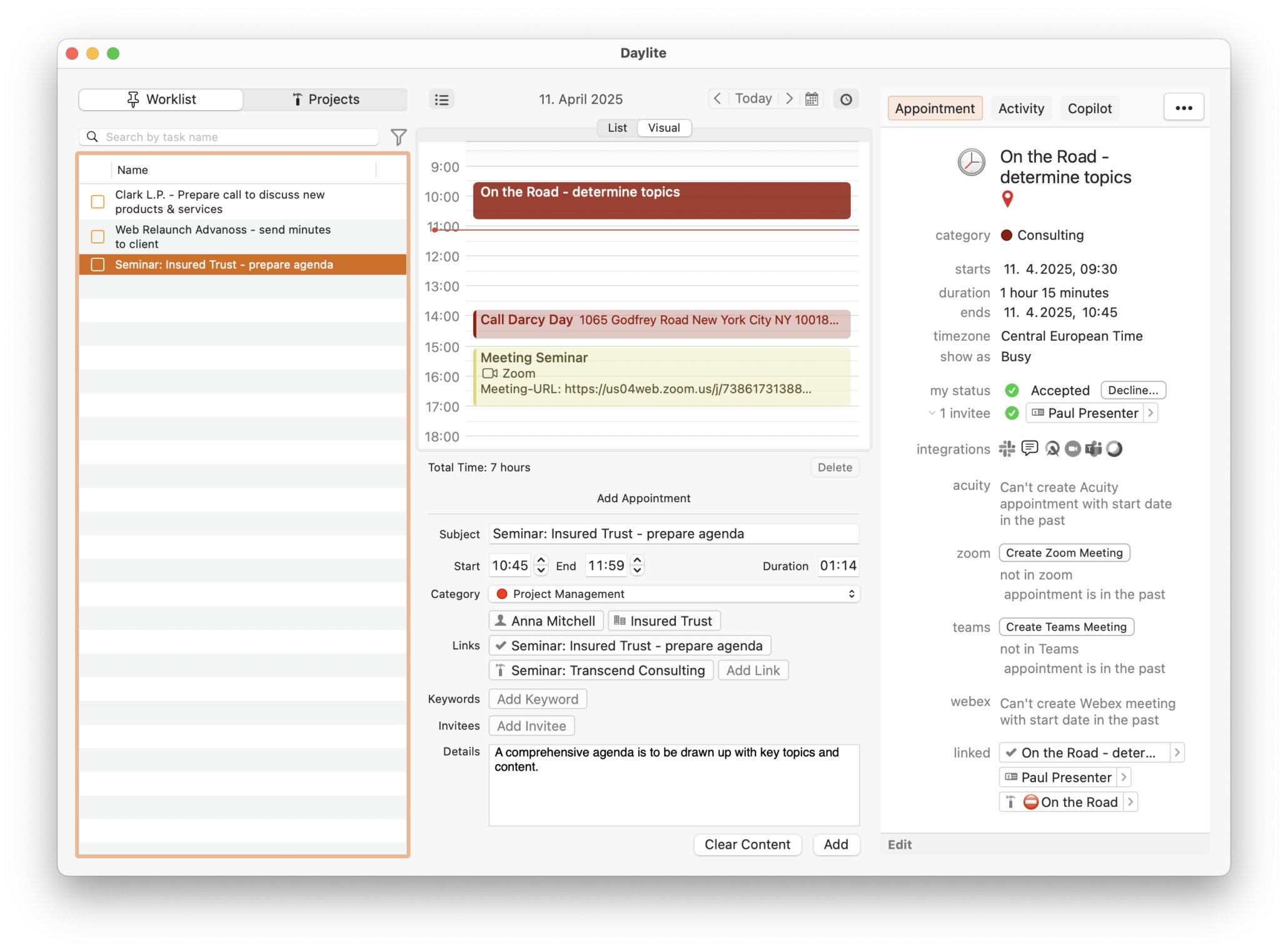
Another area where time is recorded for a task is the project to which a task is linked. Employees working on projects often have the project open in Daylite, because that is where they can find all the information relevant to the project. This is where Copilot comes in. When I open it in the project, I have a day entry that shows all the tasks in the project. I can now select a task with the mouse and just enter the time in the calendar view.
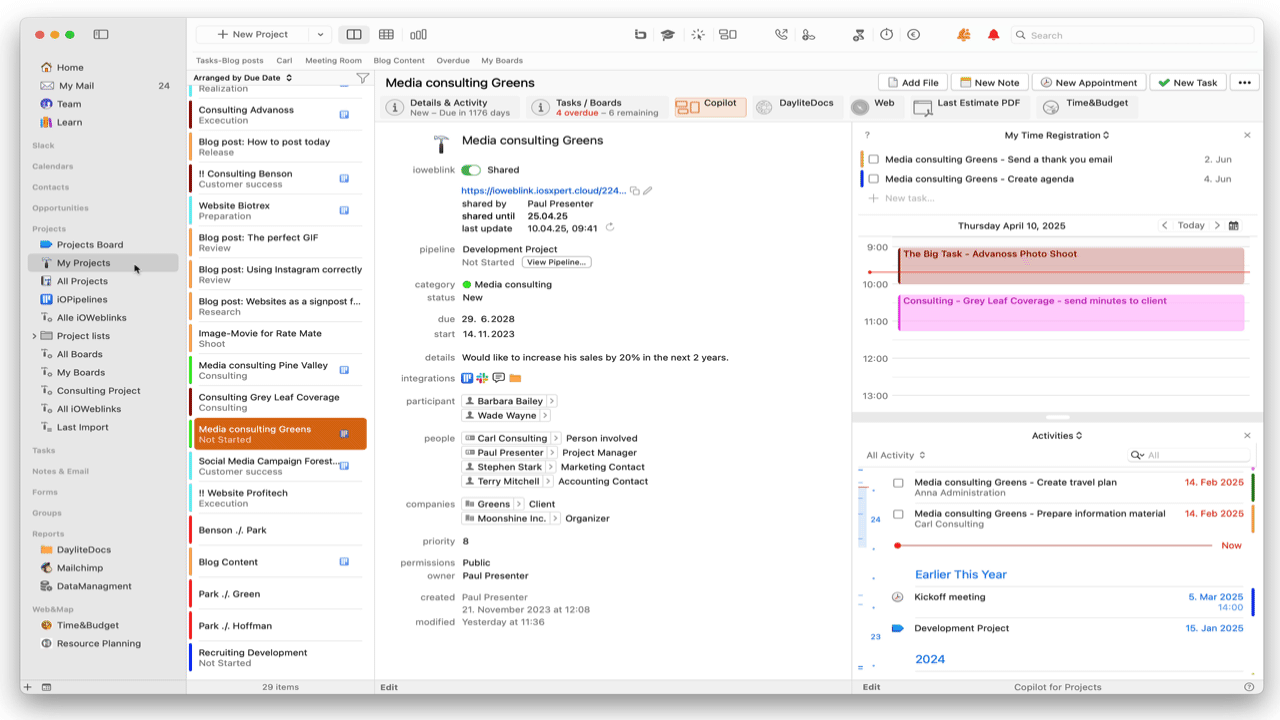
A similar Copilot widget is available wherever you can select a task in Daylite. Again, we warn you with a small triangle if you have forgotten a category and force the user to create a project link if this is set in Time&Budget..
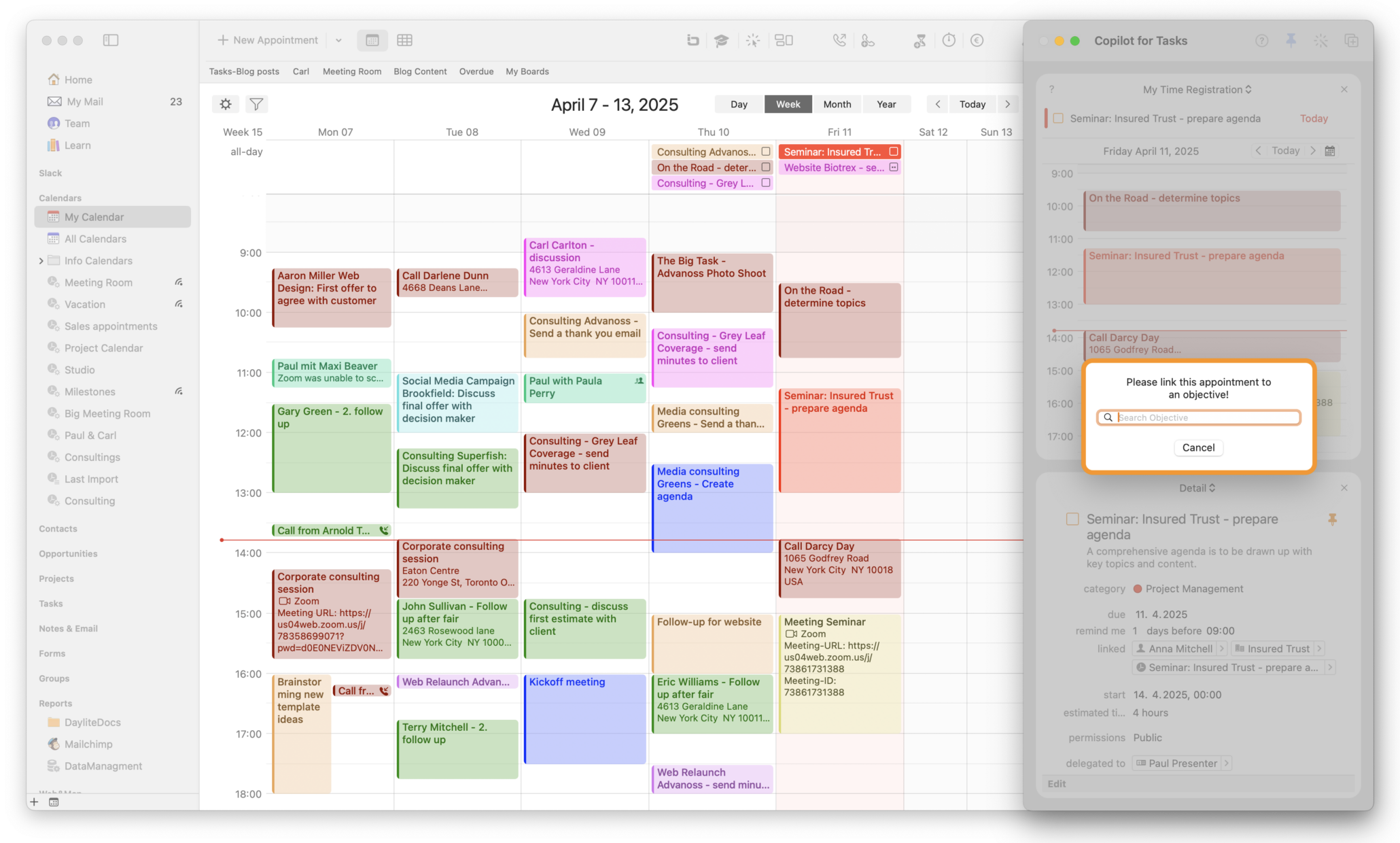
Last but not least, you will find a control report in Time&Budget that shows you all appointments without a category, as well as all appointments that should have a linked project due to their category, but do not.
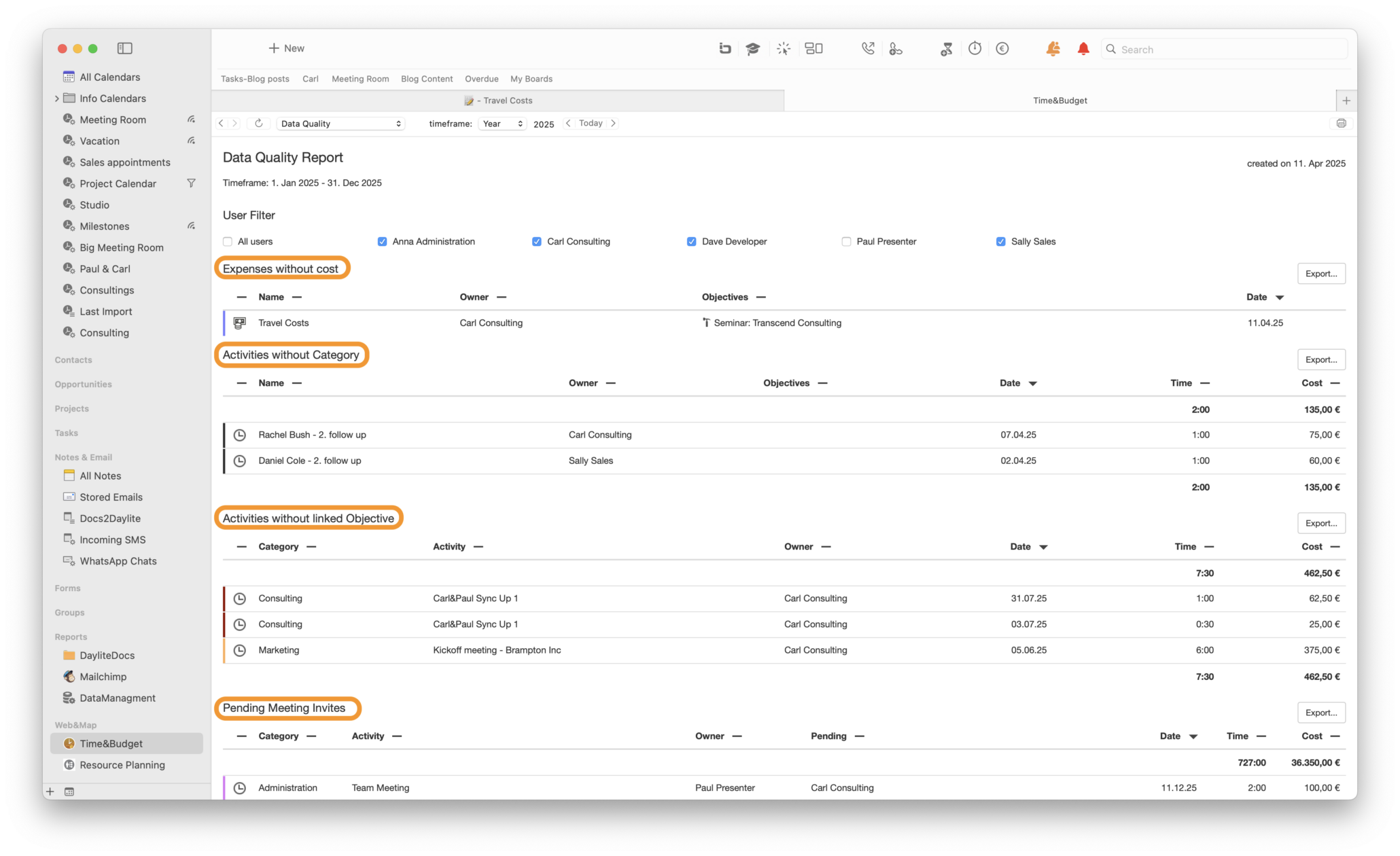
Comparison of target and actual times
If you consistently work with the estimated duration in tasks and record your actual times based on your tasks as described above, this has enormous benefits.
In Time&Budget project reports, you can now see which tasks took more or less time than you expected. This helps you plan future projects more realistically and create quotes that do not miscalculate.
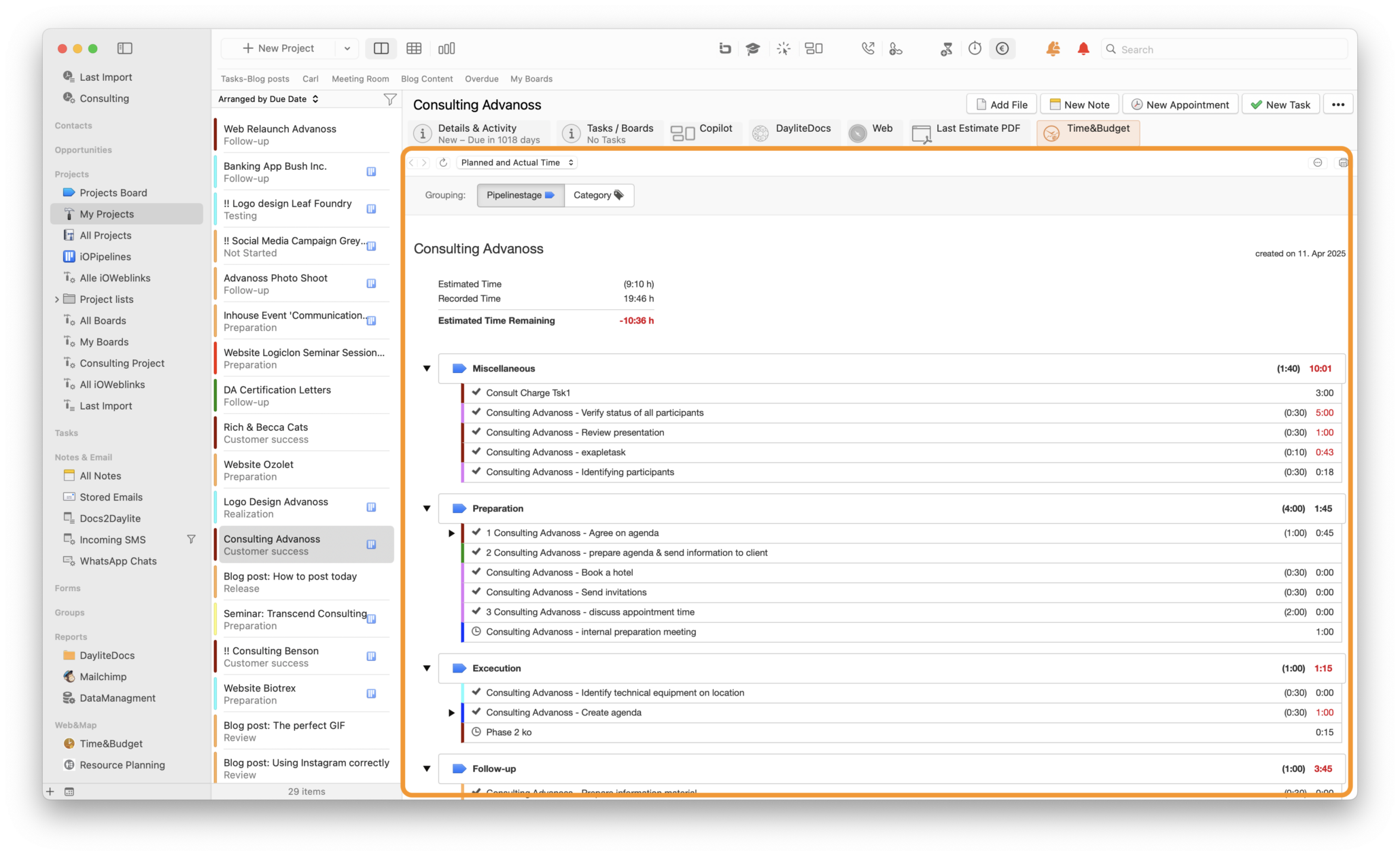
Summary
The process described above not only ensures good and transparent planning, but also simplifies time recording and evaluation of projects. It’s virtually automatic.
Here are the key requirements in a nutshell:
Planning
- Always enter tasks with estimated duration
- Tasks should always have a category
- Link tasks to projects wherever possible
- Discuss tasks on a weekly basis
- Use My Tickets and All Tickets boards for a better overview
Time Tracking
- Generate appointments from tasks
- Use time registration
- Use the Copilot Widget
Evaluation
- Use data quality report for control purposes
- Estimated duration & appointment scheduling from tasks results in TARGET/ACTUAL comparison


