The new time registration widget in Copilot allows you to record your project times more quickly.
Time registration on projects
Experience has shown that most tasks occur in projects. Complete documentation is extremely important, especially if you want to charge for your project work.
Use Copilot’s time registration feature right in the project view. Select a task and drag it to the calendar. A suitable appointment will be created based on the task. Conveniently, all information from the task is transferred to the appointment. No detail is lost.
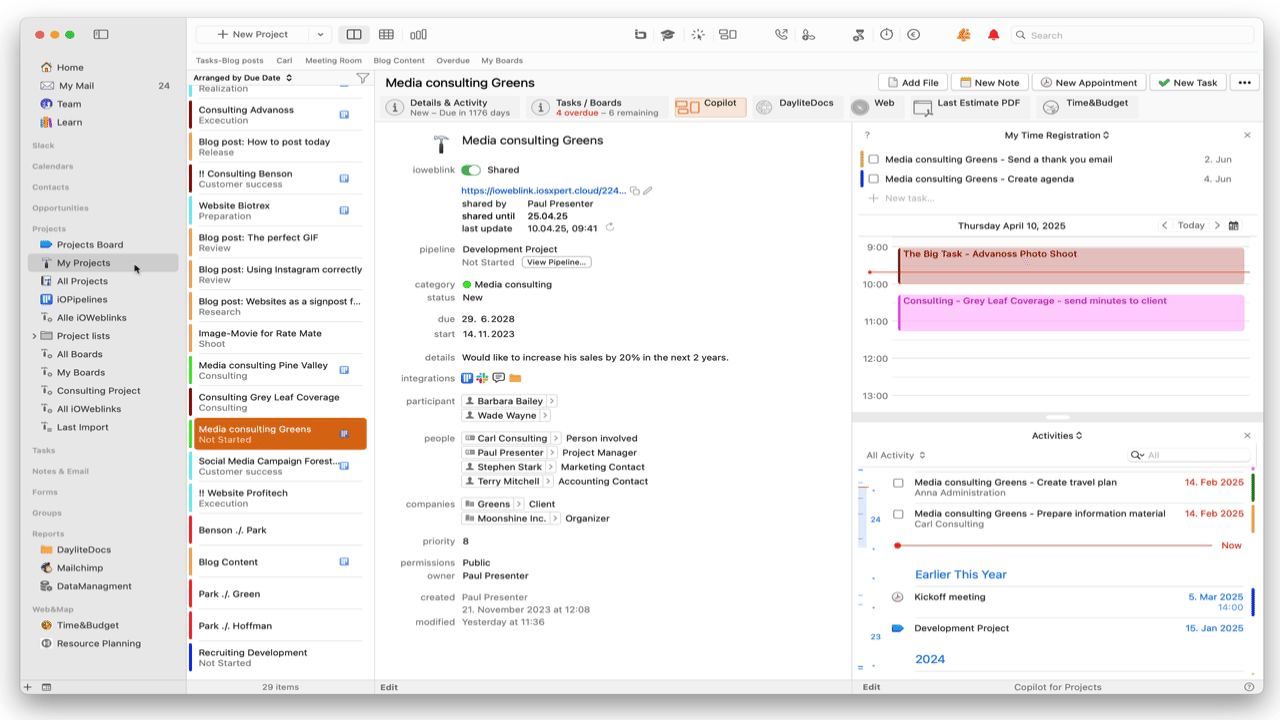
Time registration on tasks
In the My tasks area, select a task that you would like to work on. All information from the task is automatically transferred to the appointment.
Pro tip: If you use Boards, you can also create an appointment for your time registration directly from your ticket!
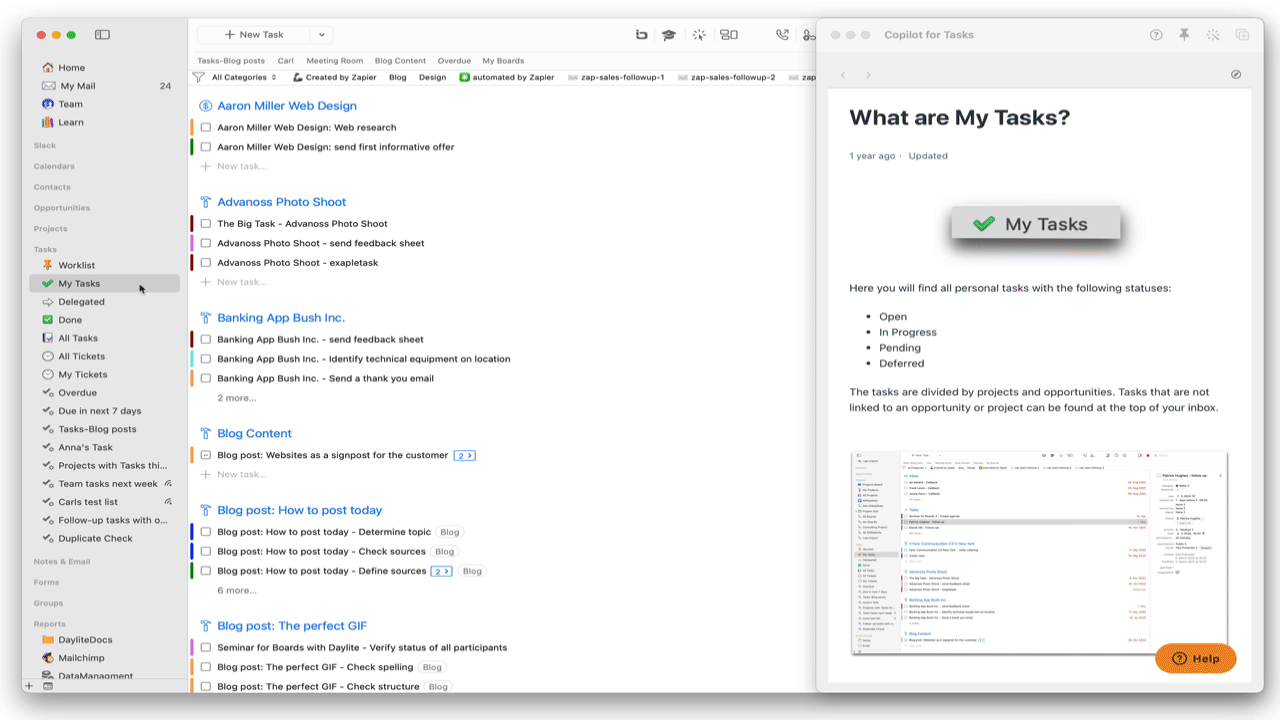
No appointment without a category, project or opportunity
As a Time&Budget user, have you noticed the new red warning triangle when you create an appointment or task?
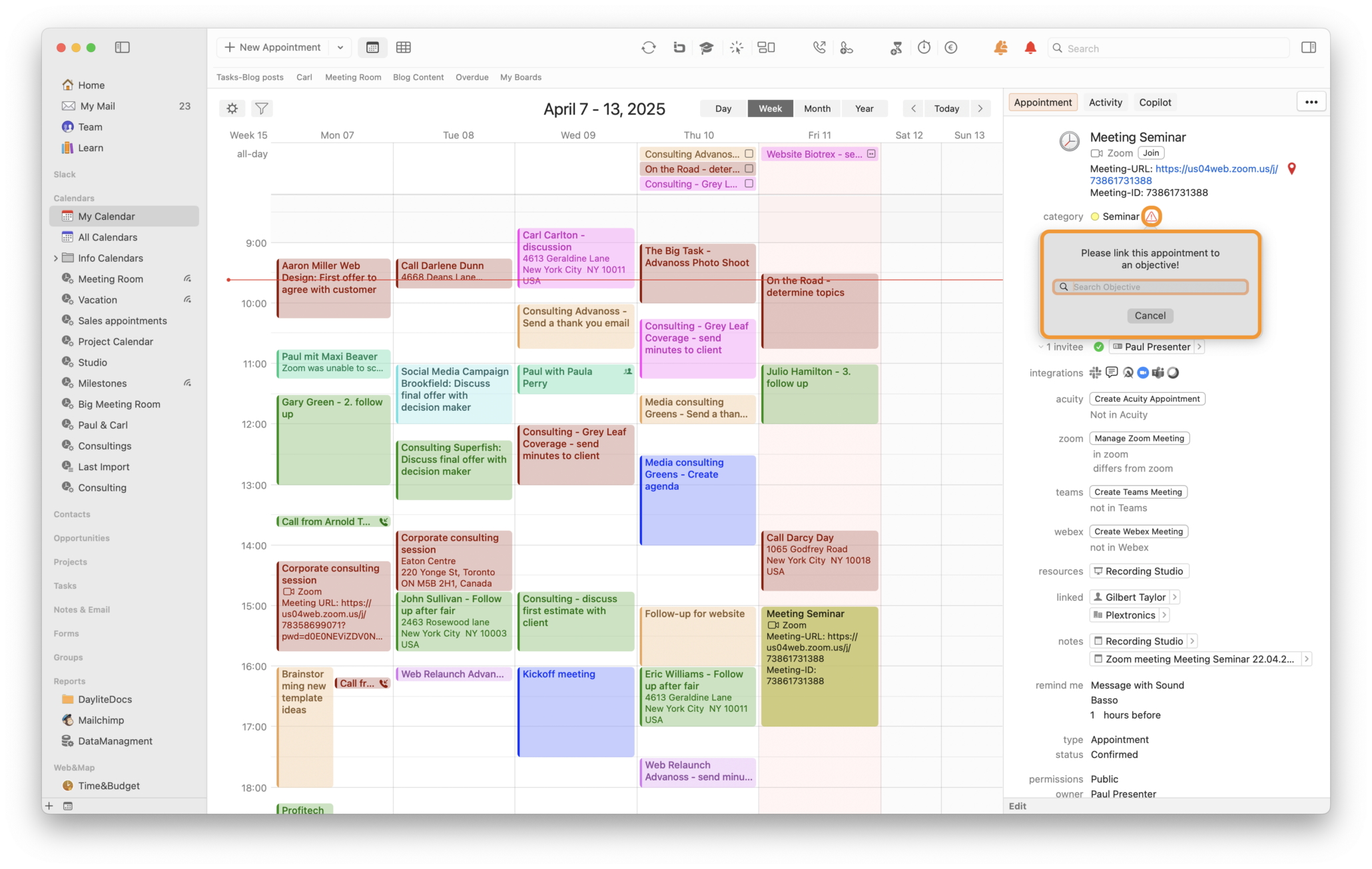
What’s it all about? Project time tracking is only as good as the data you enter. If you use Time&Budget for your project accounting, you must also use a corresponding category for appointments.
The warning triangle now reminds you if you forget to select a category. Copilot also alerts you if you have not linked your recorded time to a project. – This means you can no longer miss out on billable services.
Perhaps you are not yet using Time&Budget and would like to see how it works in practice?
We have detailed the various options in these Help Center articles.
How do I use My Time Registration in the Copilot?
What does the red warning triangle next to the category stand for?


