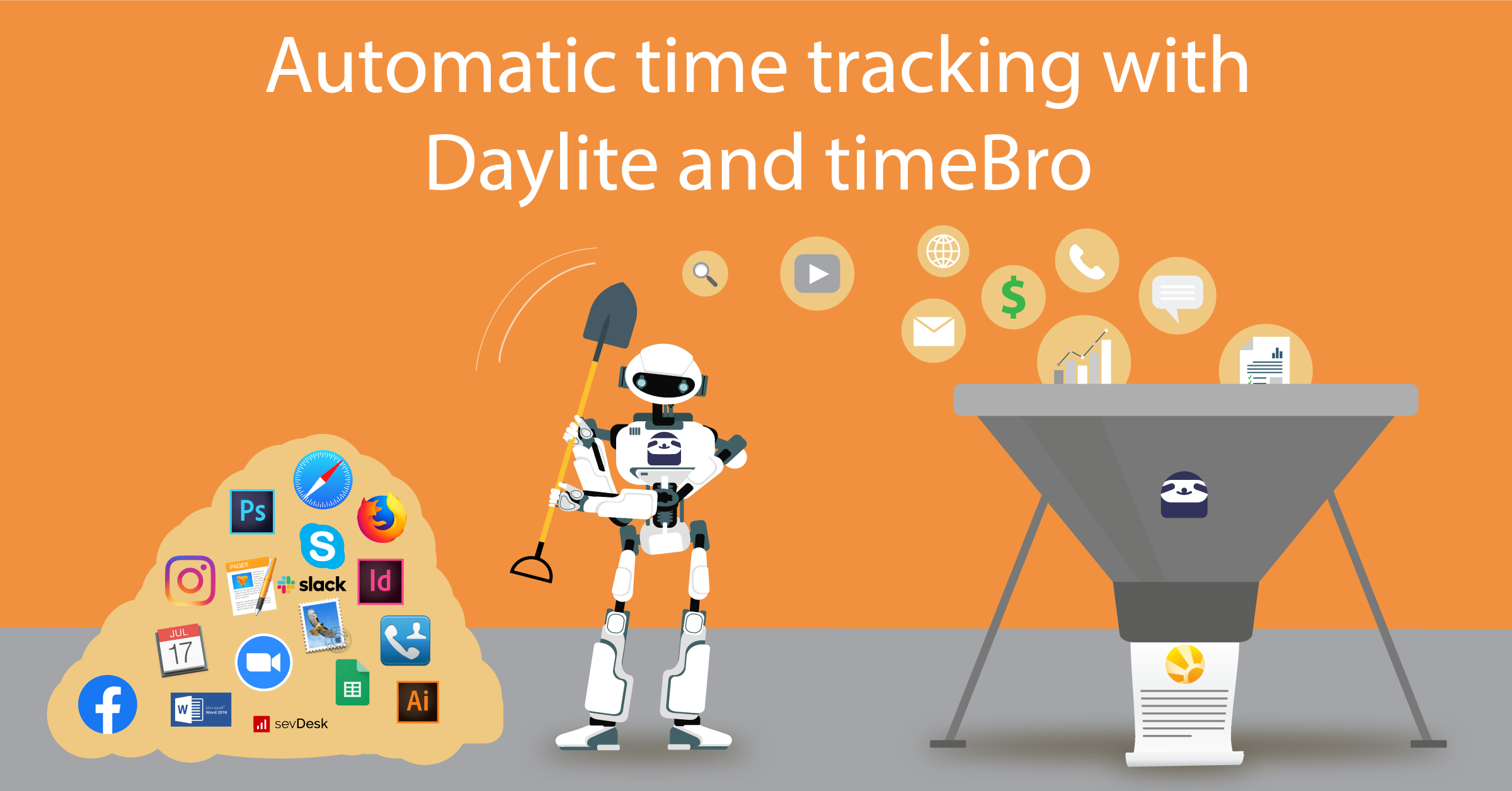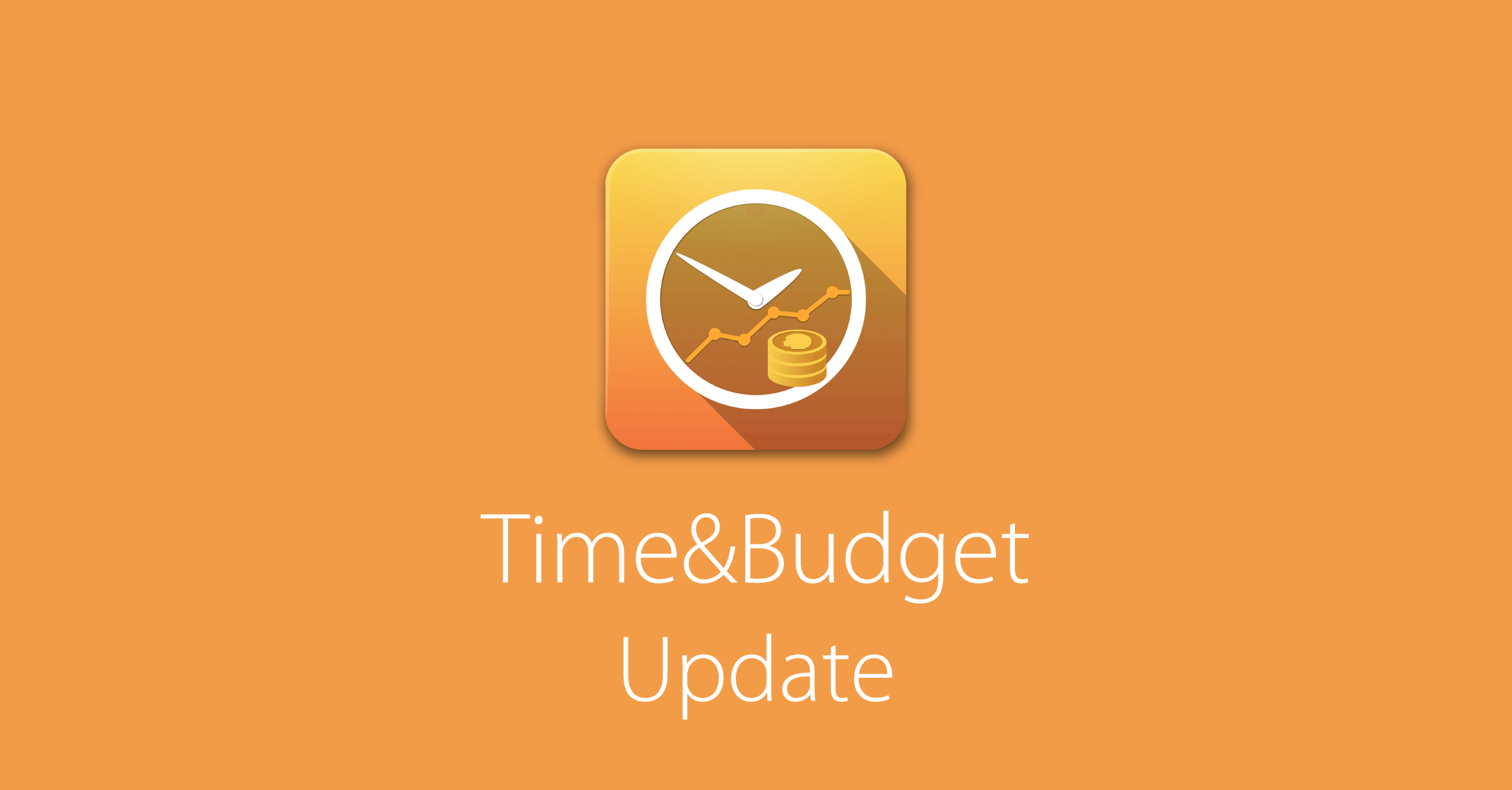Reporting & Analysis
Analysis made easy
Exclusively for Mac, iPhone & iPad
Reporting & Analysis
Analysis made easy
Exclusively for Mac, iPhone & iPad
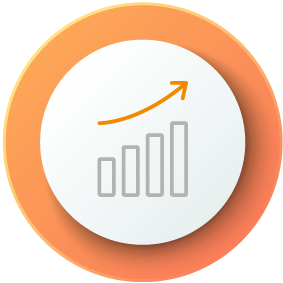
11 Customizable Reports Included
iOSXpert’s report collection extends the standard Daylite reports with an additional 11 reports, all of which you can easily customize.
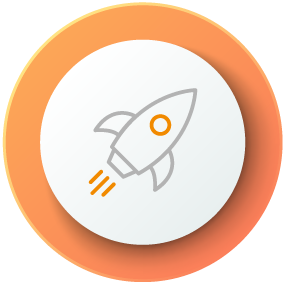
List and Detail Print Layouts
Included in the range are print layouts for both lists to display multiple records in a report and separate details to provide information for individual records as a PDF or printout.
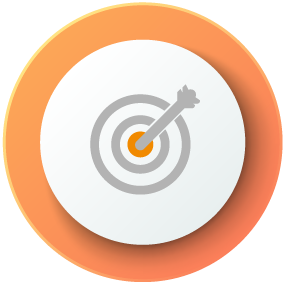
Your Corporate Design
You can customize the color scheme to your corporate design and add your own logo.
Analysis Made Easy
Analyze sales opportunities and projects, determine with which product categories you generate which turnover, or create meaningful project assessments. All print layouts and reports can be individually customized during use. Before output, select which fields should be visible and which should be left out. Your logo and corporate design can be globally defined for all reports.
Plus Package customers receive our report package free of charge.
Detail Print Layouts
Detail print layouts give you an overview of the selected data set. For each printout, you can choose which additional information is included. For the selected information, you can also define whether you want to see only the record title or all details in the printout. The reports are optimized for printing and for creating a PDF. For example, print a customer data sheet with all address and telephone information, all contact persons and the last correspondence. Alternatively, you can also print a company record with all linked persons, sales opportunities, projects and the complete history.
Detailed print layouts are available for:
- People
- Companies
- Opportunities
- Projects
List Print Layouts
Print lists of selected objects. For each printout, you can choose which additional information is included. For the selected information, you can also define whether you want to see only the title or all details in the printout. The lists are optimized for printing and for creating a PDF. For example, print a customer list with address and telephone numbers, all keywords and the next appointment.
List print layouts are available for:
- People
- Companies
- Opportunities
- Projects
Sales Cockpit for Daylite
Keep track of your sales with the Sales Cockpit for Daylite. With the report, you get an overview of your Opportunities. Thanks to the automatic color coding, you can immediately identify the need for action in your Pipeline stages.
Opportunity Analysis by Users or Teams
Select individual users or entire teams. You can refine your selection later by adding or excluding individual employees. This allows you to analyze Opportunities based on selected user groups.
Analyze Opportunity Pipelines by Count or Total Revenue
Select a Daylite Pipeline or view all Opportunities. When you select a Daylite Pipeline, the stages of your Opportunities are displayed in the sales funnel. Changing the mode allows you to analyze your opportunities by total revenue or by count.
Display the Revenue Total and Count of Opportunities in the Sales Funnel
The sales funnel shows you the total revenue or count of Opportunities in each Pipeline stage.
Ranking of Sales Staff
The ranking shows your sales representatives sorted by forecasted revenue. In addition, you can see the number of Opportunities for each employee. This gives you an overview of the distribution of sales opportunities in your team and the forecasted revenue.
Filter and Sort the Results in the Report
Click on individual Pipeline stages in the sales funnel to see only the Opportunities in that stage. Show and hide columns in the table or filter Opportunities by category.
Sort the columns within the table by clicking on the header column.
Access Opportunities and Daylite Contacts from the Sales Cockpit
Jump from the report table to the respective Opportunity, person, or company in Daylite with one click. You will quickly get all the information you need.
Print and Export as PDF, iCloud Upload or Email
Save your report in the Sales Cockpit as a PDF, send it by email, or print it directly. You can present the easy to understand a report from the Sales Cockpit in Daylite in every meeting without further adjustments.
Be Alerted to Potential Drops in Sales Through Automatic Color Coding
The funnel in the Sales Cockpit is the central visual element of your report. It illustrates the different stages of the company’s sales process. During the sales process, some potential new customers lose interest in a deal. In this stage, the Opportunity is lost. That’s why the theory of a sales funnel is based on the idea that the previous Pipeline stage always contains more Opportunities than the following one. The basic rule is that the sales funnel must always be well-filled so that enough deals can be won in the last Pipeline stage. For this reason, the individual Pipeline stages must be monitored. The automatic color coding shows you where the action is required. Green shows you that the funnel is well-filled and everything is going well. Orange indicates the same revenue total or count of Opportunities as in the previous stage. Red means that more Opportunities are needed in this stage, as it contains fewer Opportunities than the next one.
Optimize your sales processes with the Sales Cockpit and identify declining sales in time. The clear overview, automatic color coding, and ease of use make the Sales Cockpit the perfect assistant for every sales team.
Have any questions about the Sales Cockpit?
We are happy to help! Please contact us!
Experience Daylite and the Plugins live
Book our Online-Webcasts
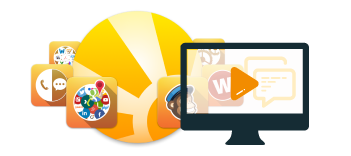
Learn more
This function belongs to the section: Execute On Your Plans.
Blog Entries | Execute On Your Plans
Automatic time tracking now integrated into Daylite
Automatic time tracking is becoming more and more important. Let’s be honest: time tracking is cumbersome and gets neglected often. Who really puts...
Kanban boards have finally come to Daylite!
Experience how our new Boards plugin makes working with tasks and projects fun again. Having Kanban boards in your projects doesn’t just make them...
4 great improvements for Time&Budget users
With all that wet and rainy weather in April we found enough time to add four great new features for you to our Time&Budget plugin. If you are...